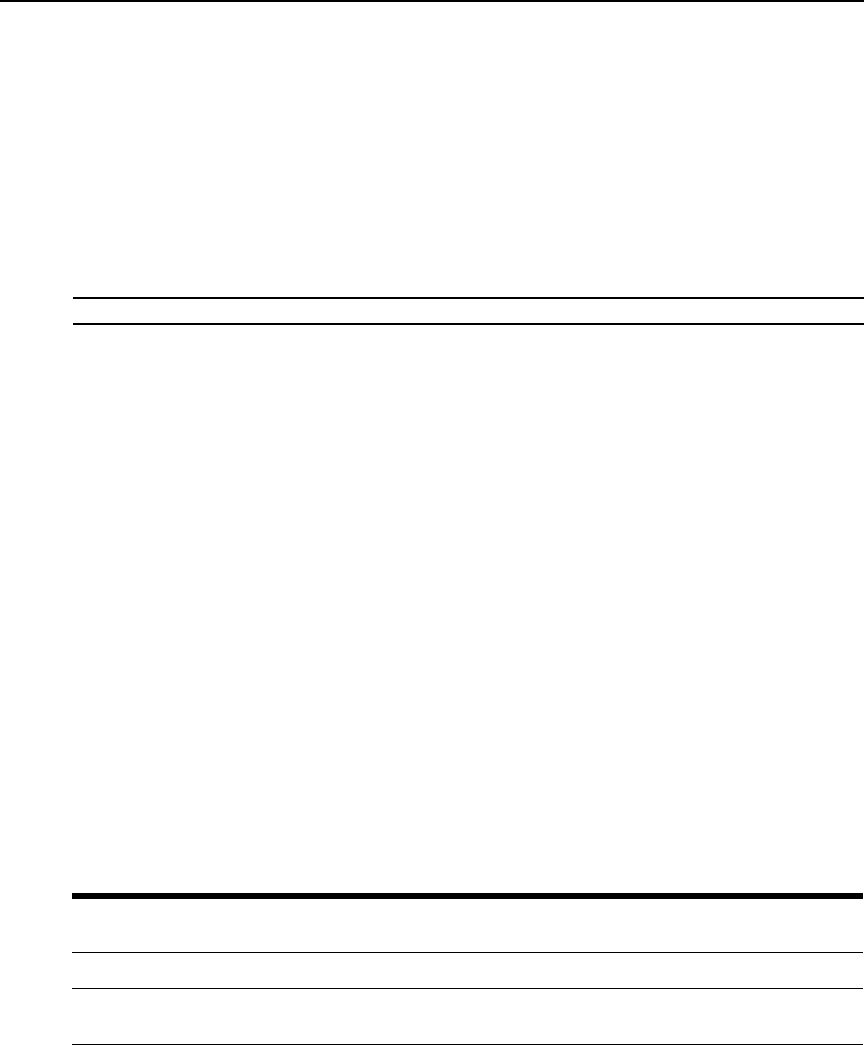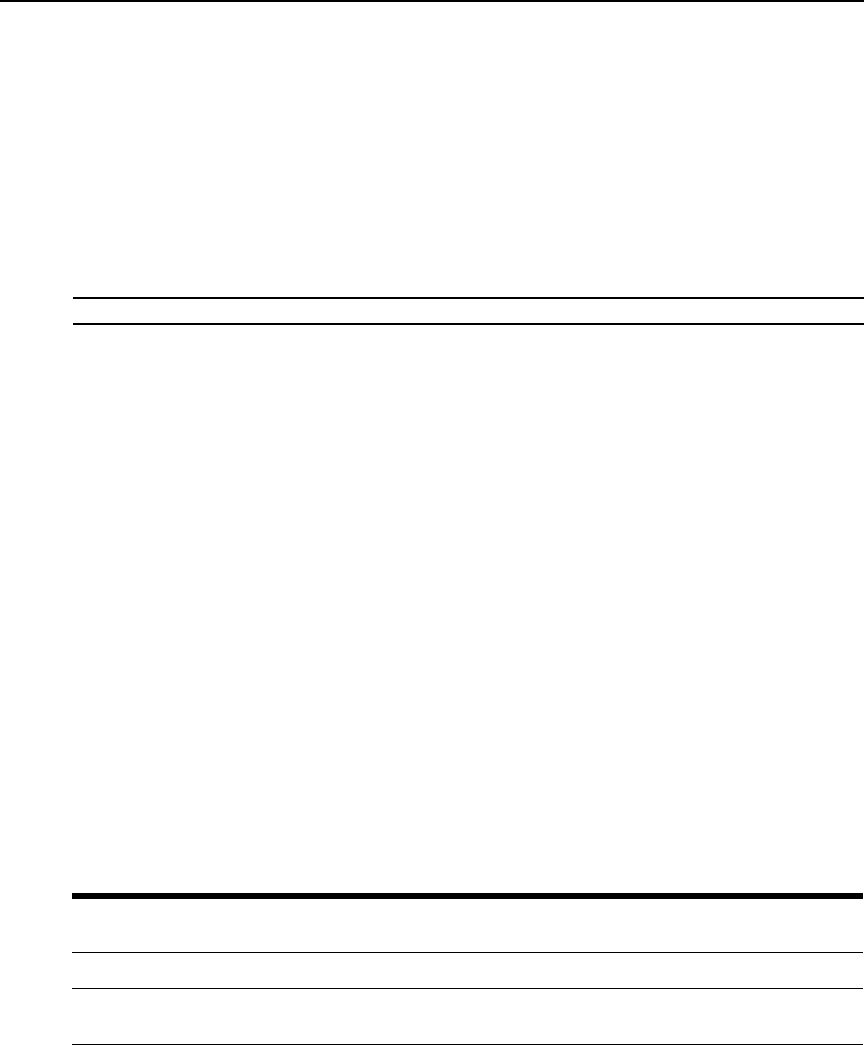
8 AutoView 3008/3016 Switch Installer/User Guide
3. In the Appliance Configuration menu on the left, click Appliance - Network and enter the
appropriate Network Speed, Transmission Mode and Network Configuration settings for your
network.
To connect a serial IQ module to a serial device:
1. Attach the serial IQ module 9-pin serial connector to the serial port of the device to be
connected to your AutoView 3008/3016 switch.
2. Attach one end of the UTP patch cable to the RJ-45 connector on the IQ module. Connect the
other end of the UTP patch cable to the desired port on the back of your AutoView 3008/3016
switch.
NOTE: The serial IQ module is a DCE device and only supports VT100 terminal emulation.
3. Connect the power supply to the power connector on your serial IQ module. The cable
expander can be used to turn on up to four serial IQ modules from a single power supply.
4. Connect the serial IQ module power supply to a grounded AC wall outlet. Turn on your serial
device. See the
Using Serial IQ Modules on page 87 for more information.
Adjusting Mouse Settings on Target Devices
Before a computer connected to the AutoView 3008/3016 switch can be used for remote user
control, you must set the target mouse speed and turn off acceleration. For machines running
Microsoft
®
Windows
®
operating systems, use the default PS/2 mouse driver.
To ensure that the local mouse movement and remote cursor display remain in sync, mouse
acceleration must be set to “none” for all user accounts accessing a remote system through a KVM
switch. Mouse acceleration must also be set to “none” on every remote system. Special cursors
should not be used and cursor visibility options such as pointer trails,
Ctrl key cursor location
animations, cursor shadowing and cursor hiding, should also be turned off. For more information,
see the Mouse and Pointer Settings Technical Bulletin available at www.avocent.com.
Connecting to the OBWI Through a Firewall
For AutoView 3008/3016 switch installations that use the OBWI for access, four ports must be
opened in a firewall if outside access is desired.
Table 2.2: TCP Ports and Functions for the AutoView 3008/3016 Switch
TCP Port
Number
Function
80 Can be used for the initial downloading of the Video Viewer (for downloading the Java applet)
443 Can be used by the web browser interface for managing the AutoView 3008/3016 switch and
launching KVM sessions