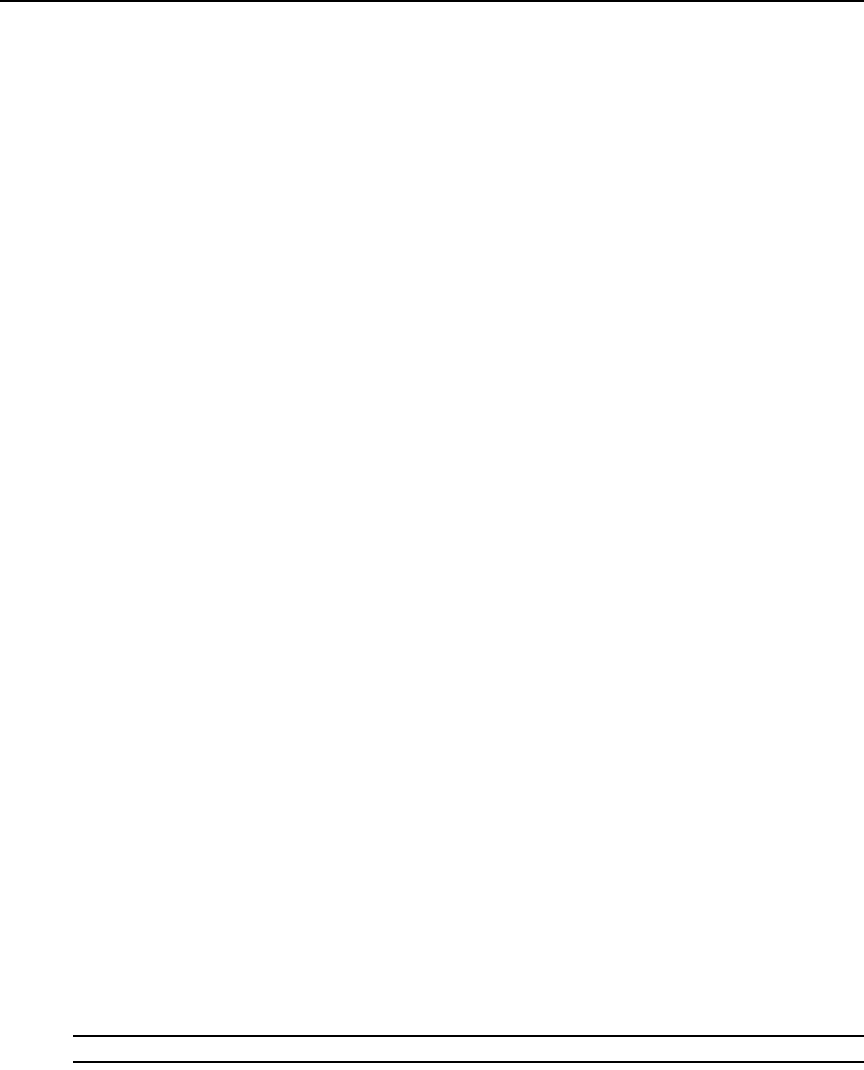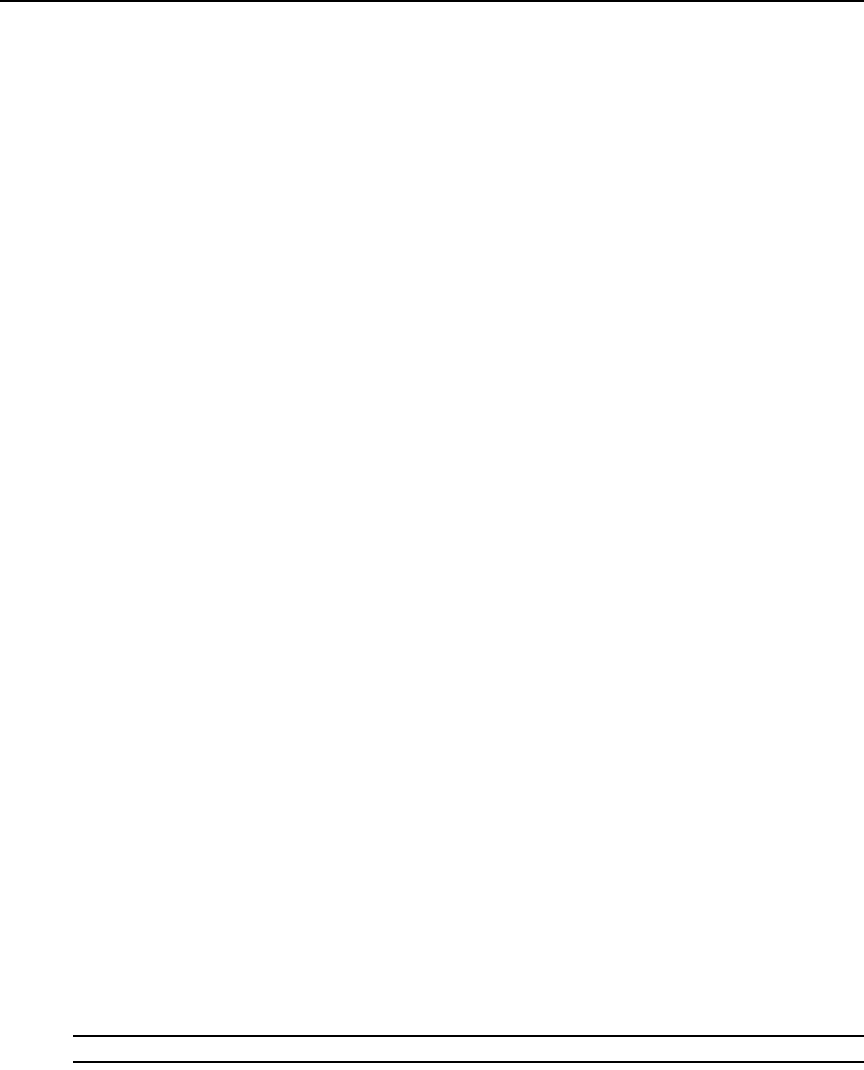
44 AutoView 3008/3016 Switch Installer/User Guide
3. Type the username and password you wish to assign to the user and then verify the password
by typing it in the Verify Password field. The password must be 5-16 characters and contain
alphabetical characters of mixed case and at least one number.
4. Select the appropriate access level for this user from the drop-down list. If you select the User
option, the Set User Access Rights button becomes active.
a. Click the Set User Access Rights button to select individual servers for that user. The User
Access Rights window appears.
b. To allow the user access to a server, select the checkbox next to the server name.
Alternatively, you may select the first checkbox to enable access on all servers.
c. To prevent the user from accessing a server, clear the checkbox next to the server name.
5. Click Save to save the settings and return to the main OBWI window.
To change a user password or access level:
1. Click the Configure tab in the OBWI, then click the Users category in the left column.
2. Click the username you want to modify.
3. Enter the new password and/or access level in the provided fields.
4. Click Save to return to the OBWI.
To delete a user:
1. Click the Configure tab in the OBWI, then click the Users category in the left column.
2. Select the checkbox next to the username you wish to delete.
3. Click the Delete button on the left side of the window. A confirmation window appears.
4. Click Yes to confirm the deletion.
-or-
Click No to exit the window without deleting the user.
To configure user rights to specific servers:
1. Click the Configure tab in the OBWI, then click the Users category in the left column.
2. Click the username you want to modify.
3. Click the Set User Access Rights button.
4. Using the checkboxes in the left column, select the servers you want the user to be able to
access.
5. Click Save.
Locking and unlocking user accounts
If a user enters an invalid password five consecutive times, the Security Lock-out feature, if
enabled, will temporarily disable that account.
NOTE: All accounts (User, User Administrator and switch administrator) are subject to this lock-out policy.