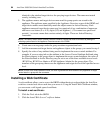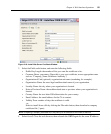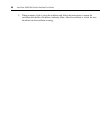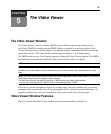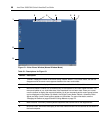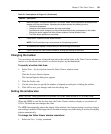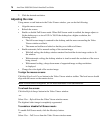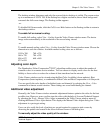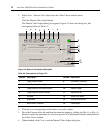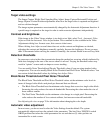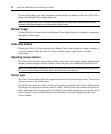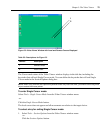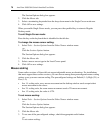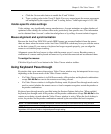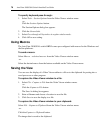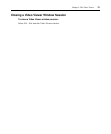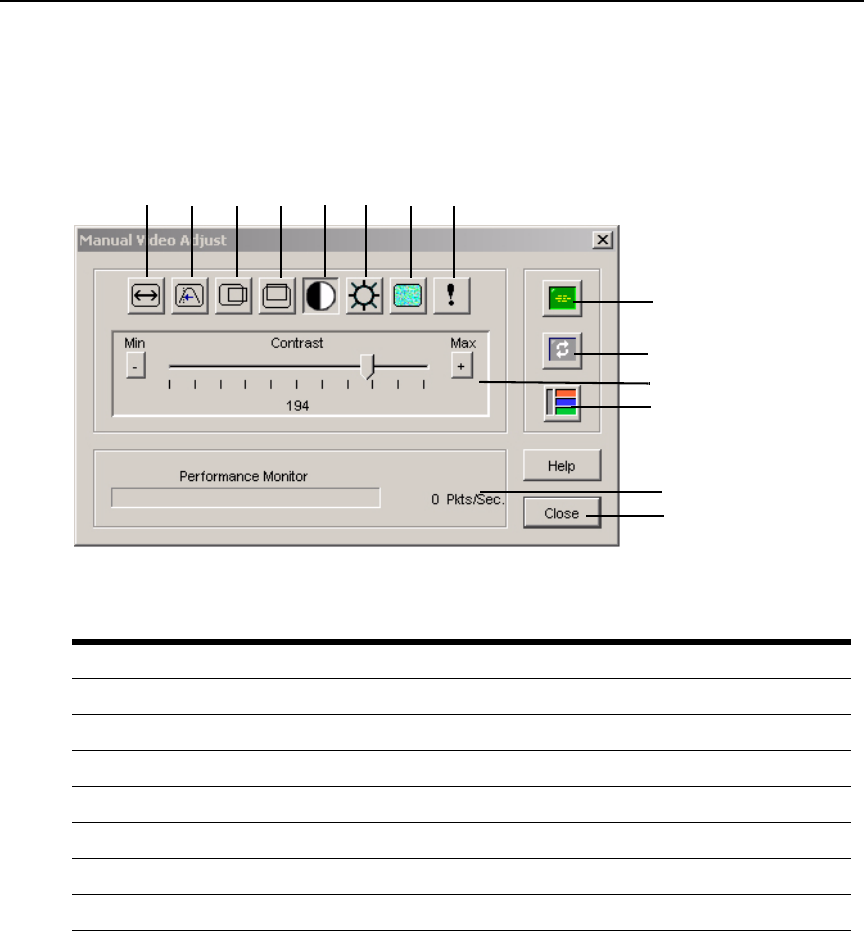
72 AutoView 3008/3016 Switch Installer/User Guide
1. Select Tools - Manual Video Adjust from the Video Viewer window menu.
-or-
Click the Manual Video Adjust button.
The Manual Video Adjust dialog box appears. Figure 5.2 shows the dialog box, and
descriptions follow in Table 5.2.
Figure 5.2: Manual Video Adjust Dialog Box
2. Click the icon corresponding to the feature you wish to adjust.
3. Move the Contrast slider bar and then fine-tune the setting by clicking the Min (-) or Max (+)
buttons to adjust the parameter for each icon pressed. The adjustments display immediately in
the Video Viewer window.
4. When finished, click Close to exit the Manual Video Adjust dialog box.
Table 5.2: Descriptions for Figure 5.2
Number Description Number Description
1 Image Capture Width 8 Pixel Noise Threshold
2 Pixel Sampling/Fine Adjust 9 Automatic Video Adjustment
3 Image Capture Horizontal Position 10 Refresh Image
4 Image Capture Vertical Position 11 Adjustment bar
5 Contrast 12 Video Test Pattern
6 Brightness 13 Performance Monitor
7 Block Noise Threshold 14 Close button
1
2
3
4
5
6
7
8
9
10
11
12
13
14