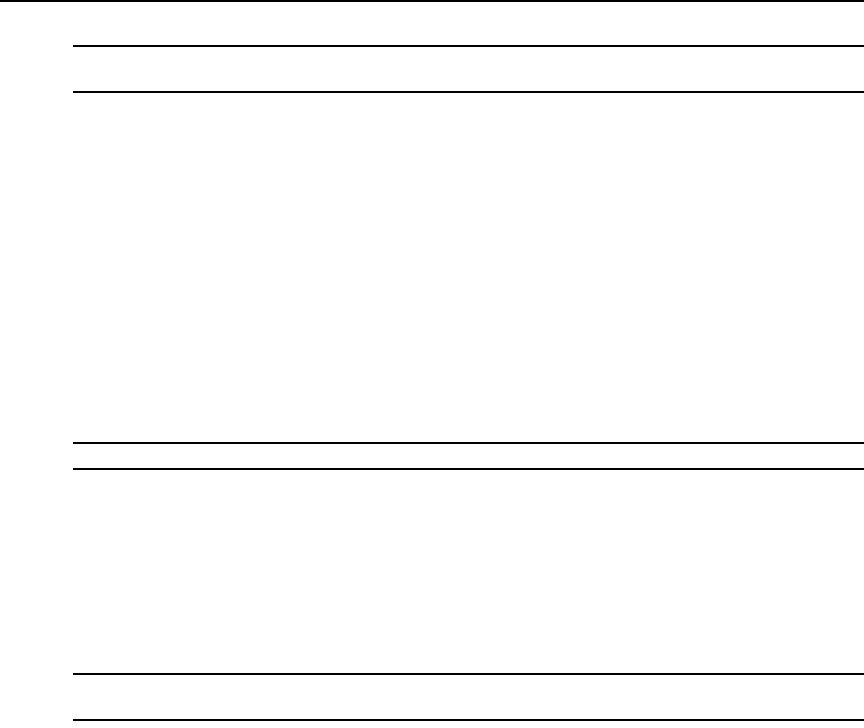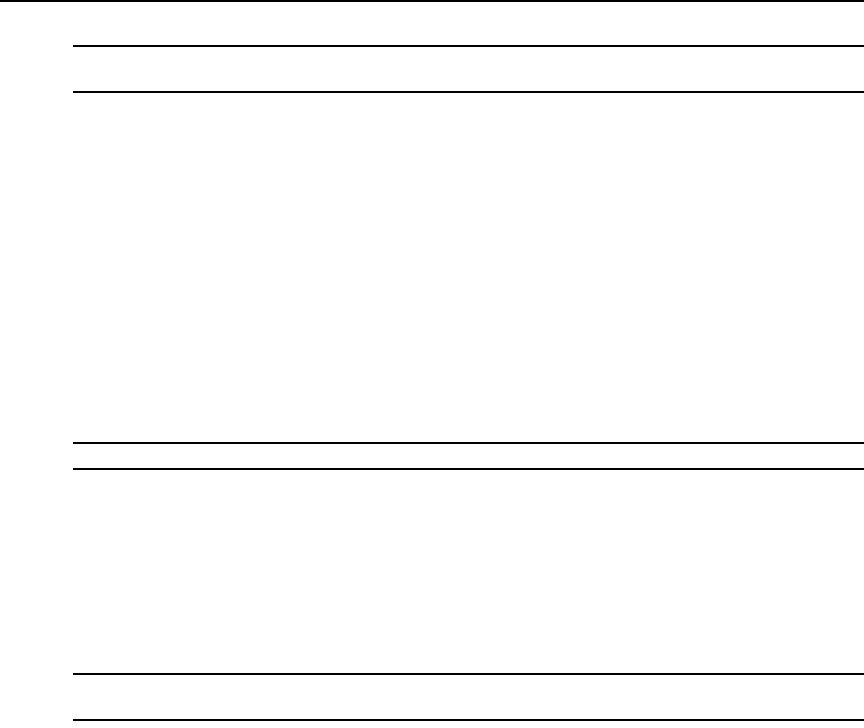
58 AutoView 3008/3016 Switch Installer/User Guide
NOTE: You may leave the password field blank if you do not want to require a password for accessing the
configuration file.
4. Navigate to a location to save the configuration file. The location appears in the Save To field.
5. Click Save.
6. When complete, a message appears prompting you to confirm the read completion. Click OK
to return to the main window.
To restore a configuration file to an AutoView switch:
1. Click the Tools tab in the OBWI.
2. Click the Restore Appliance User Data button.
3. Select the location of the files to be restored.
4. Click Restore.
5. (Optional) Enter the password you created when the configuration database was saved and
click OK.
NOTE: You may leave the password field blank if you did not create a password for the configuration file.
6. When complete, a message appears prompting you to confirm the write completion. Click OK
to return to the main window.
Managing user databases
User database files contain all user accounts assigned in an AutoView switch. You can save your
user account database file and use it to configure users on multiple AutoView switches by writing
the user account file to the new switch.
NOTE: The user account file is encrypted and you will be prompted to create a password when you save the file.
You will need to re-type this password when you write the file to a new unit.
To save a user database from a AutoView switch:
1. Click the Tools tab in the OBWI.
2. Click the Save Appliance User Data button.
3. Click Browse and navigate to a location to save the user database file. Click Save.
4. Enter and verify a password and click OK.
5. When complete, a message appears prompting you to confirm the read completion. Once
confirmed, the Save Appliance User Database window will close and you are returned to the
Tools window.
To restore a user database file to a AutoView switch:
1. Click the Tools tab in the OBWI.
2. Click the Restore Appliance User Data button.