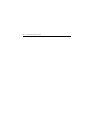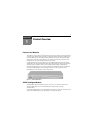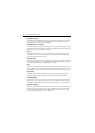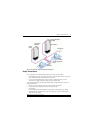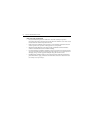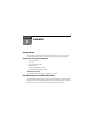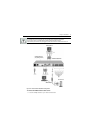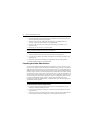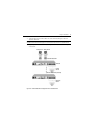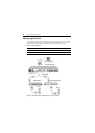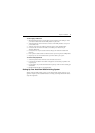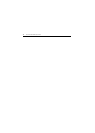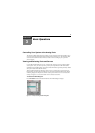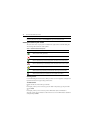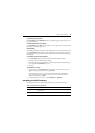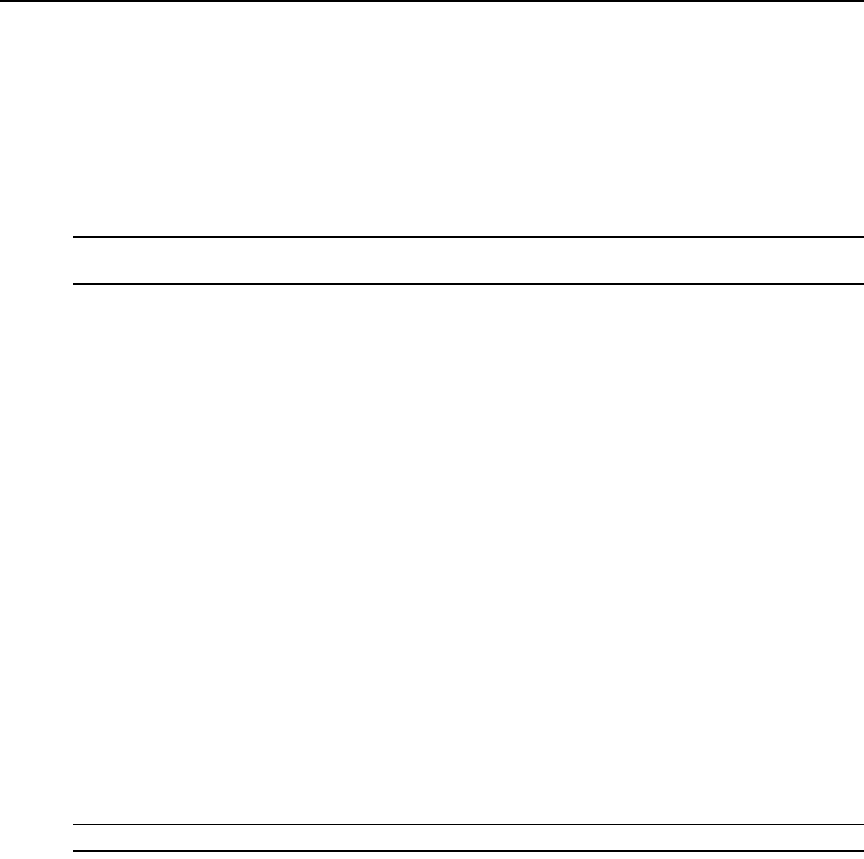
8 AutoView 2000 Installer/User Guide
2. Attach the appropriately color-coded cable ends to the keyboard, monitor and mouse ports on the
first server you will be connecting to the appliance.
3. Attach one end of the CAT 5 cabling that will run between your AVRIQ module and
AutoView switch to the RJ-45 connector on the AVRIQ module.
4. Connect the other end of the CAT 5 cable to the desired ARI port on the back of your
AutoView switch.
5. Repeat steps 2 to 4 for all servers you wish to attach.
NOTE: When connecting a Sun AVRIQ module, you must use a multi-sync monitor to accommodate Sun
computers that support both VGA and sync-on-green or composite sync.
To connect local peripherals:
1. Select the keyboard, monitor and mouse to be connected to local analog user A.
2. Locate the port set labeled A on the back of the appliance. Connect these peripherals to their
respective ports.
3. Repeat these steps for the local analog port set labeled B on the back of the appliance.
4. Bundle and label the cables for easy identification.
Cascading AutoView 2000 Switches
You can cascade multiple AutoView 2000 switches to enable one or two users to connect to up to
256 servers. In a cascaded system, each ARI (Avocent Rack Interface) port on the main AutoView
2000 switch will connect to the ACI (Avocent Console Interface) port on each cascaded AutoView
2000 switch. Each cascaded switch can then be connected to a server with an AVRIQ module. The
example in Figure 2.3 shows one AutoView 2000 switch cascaded under the main switch, enabling
the connection of up to 15 primary servers and 16 secondary servers. Using this configuration, you
could cascade 16 AutoView 2000 switches under the main switch, enabling the connection of up to
256 servers. Only one level of tiering is supported in this type of configuration, which means that
you cannot cascade additional legacy switches or another AutoView 2000 switch. In this
configuration, the local port OSCAR interface is disabled when the main AutoView 2000 switch is
cascaded below another appliance.
NOTE: As shown in Figure 2.3, only analog user A’s ACI port may be used for the cascaded connection.
To cascade multiple AutoView 2000 switches:
1. Connect the cascaded AutoView 2000 switch to each server as described in the previous
Installing the AutoView 2000 Switch section.
2. Connect the local peripherals to analog user A of the main switch as described in To connect
local peripherals.
3. Attach one end of the CAT 5 cabling that will run between your main and cascaded AutoView
switch to the RJ-45 (ACI) port of analog user A on the cascaded AutoView switch.