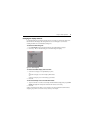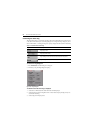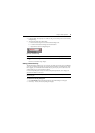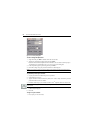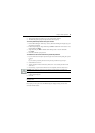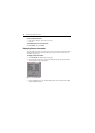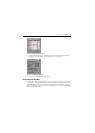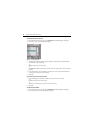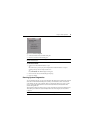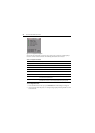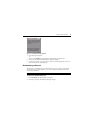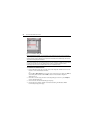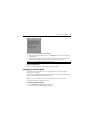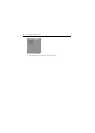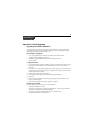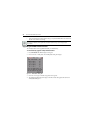Chapter 3: Basic Operations 29
Figure 3.15: Commands Dialog Box
3. Select Scan Enable in the Commands dialog box.
4. Click X to close the Commands dialog box.
NOTE: Scanning will begin when the Main dialog box or flag is displayed. Scanning is inhibited in any other
OSCAR interface dialog box.
To cancel scan mode:
1. Select a server if the OSCAR interface is open.
-or-
Move the mouse or press any key on the keyboard if the OSCAR interface is not open.
Scanning will stop at the currently selected server.
-or-
Press
Print Screen. The Main dialog box will appear.
2. Click Commands. The Commands dialog box displays.
3. Clear Scan Enable.
Running System Diagnostics
You can validate the integrity of your system through the Run Diagnostics command. This command
checks the main board functional sub-systems (memory, communications, switch control and the
video channels) for each system controller. When you select the Run Diagnostics option, you will
receive a warning indicating that all users (remote and local) will be disconnected. Click OK to
confirm and begin the test.
The Diagnostics dialog box displays. The top section of the dialog box displays the hardware tests.
The bottom portion divides the tested AVRIQ modules into three categories: On-line, Offline
or Suspect.
NOTE: An AVRIQ module may appear to be offline while it is being upgraded.