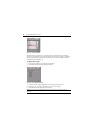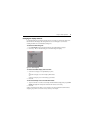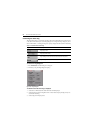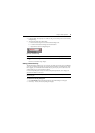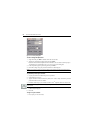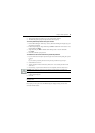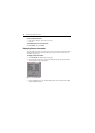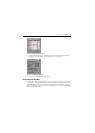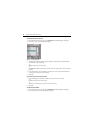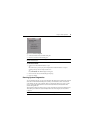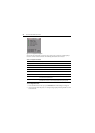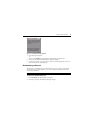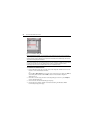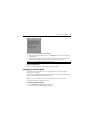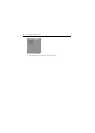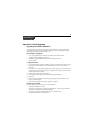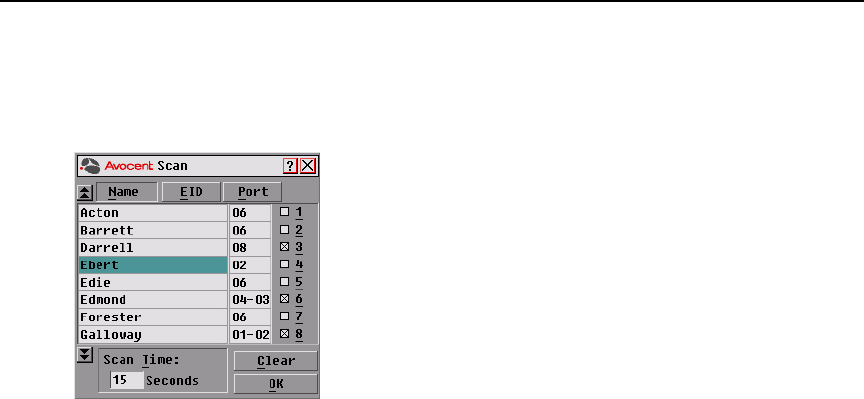
28 AutoView 2000 Installer/User Guide
To add servers to the scan list:
1. If the OSCAR interface is not open, press
Print Screen. The Main dialog box will appear.
2. Click Setup - Scan. The Scan dialog box displays.
Figure 3.14: Scan Dialog Box
3. The dialog box contains a listing of all servers attached to your appliance. Click the checkbox
next to the servers you wish to scan.
-or-
Double-click on a server’s name or port.
-or-
Press
Alt and the number of the server you wish to scan. You can select up to 16 servers from the
entire list.
4. In the Scan Time box, type the number of seconds (from 3 to 99) of desired time before the
scan moves to the next server in the sequence.
5. Click OK.
To remove a server from the scan list:
1. In the Scan dialog box, deselect the checkbox next to the server to be removed.
-or-
Double-click on the server’s name or port.
-or-
Click the Clear button to remove all servers from the scan list.
2. Click OK.
To start the scan mode:
1. If the OSCAR interface is not open, press
Print Screen. The Main dialog box will appear.
2. Click Commands. The Commands dialog box displays.