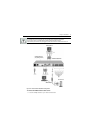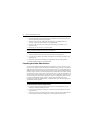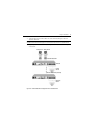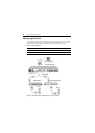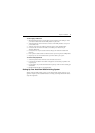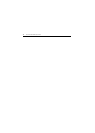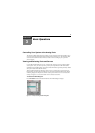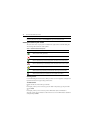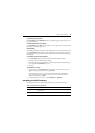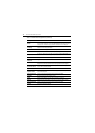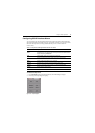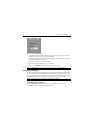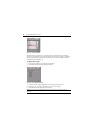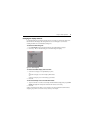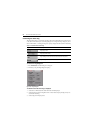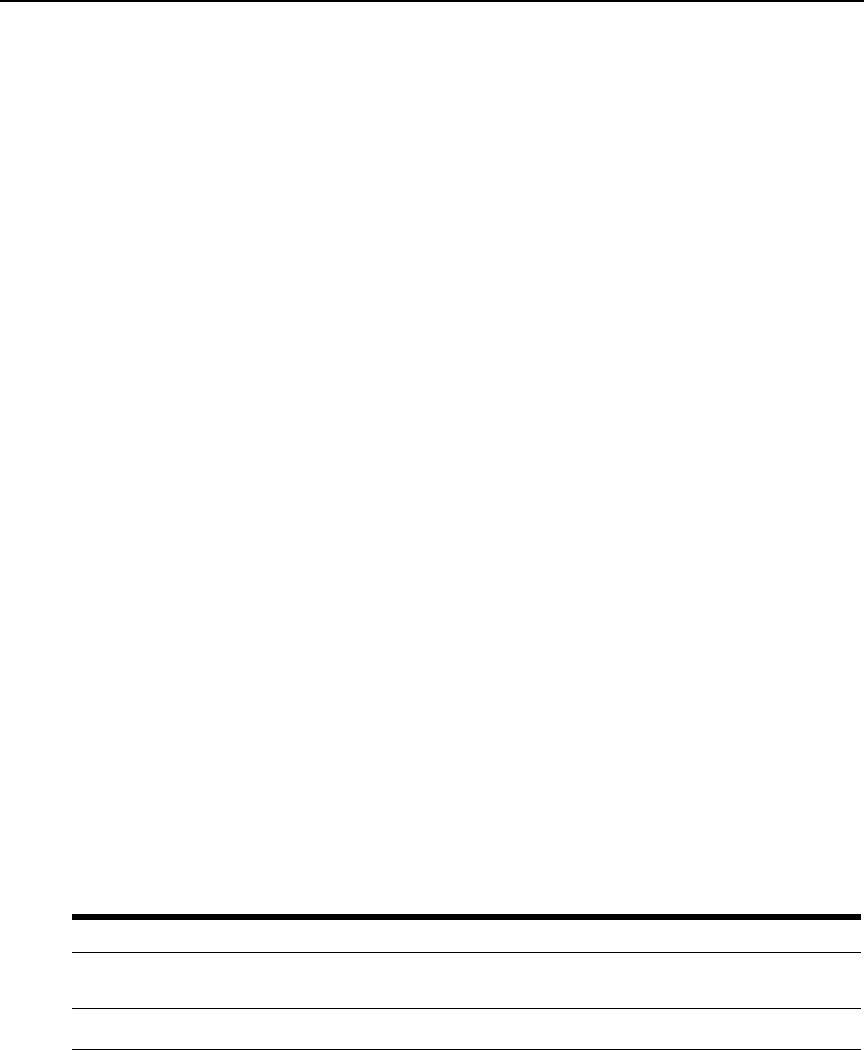
Chapter 3: Basic Operations 15
To select the previous server:
Press
Print Screen and then Backspace. This key combination toggles you between the previous
and current connections.
To disconnect the user from a server:
Press
Print Screen and then Alt+0. This leaves the user in a free state, with no server selected. The
status flag on your desktop displays Free.
Soft switching
Soft switching is the ability to switch servers using a hotkey sequence. You can soft switch to a server by
pressing
Print Screen and then typing the first few characters of its name or number. If you have set a
Screen Delay Time and you press the key sequences before that time has elapsed, the OSCAR interface
will not display.
To configure servers for soft switching:
1. Press
Print Screen to launch the OSCAR interface. The Main dialog box displays.
2. Click Setup - Menu. The Menu dialog box displays.
3. For Screen Delay Time, type the number of seconds of delay desired before the Main dialog
box is displayed after
Print Screen is pressed.
4. Click OK.
To soft switch to a server:
1. To select a server, press
Print Screen. If the display order of your server list is by port (Port
button is depressed), type the port number and press
Enter.
-or-
If the display order of your server list is by name or EID number (Name or EID
button is
depressed), type the first few characters of the name of the server or the EID number to
establish it as unique and press
Enter.
2. To switch back to the previous server, press
Print Screen then Backspace.
Navigating the OSCAR Interface
This table describes how to navigate the OSCAR interface using the keyboard and mouse.
Table 3.2: OSCAR Interface Navigation Basics
This Keystroke Does This
Print Screen
Press Print Screen twice to send the Print Screen keystroke to the currently
selected device.
F1
Opens the Help screen for the current dialog box.