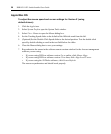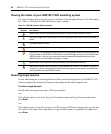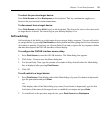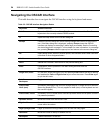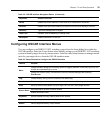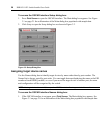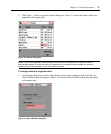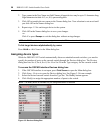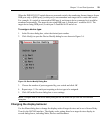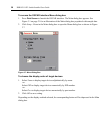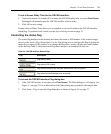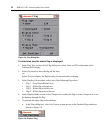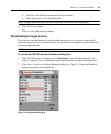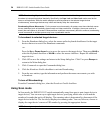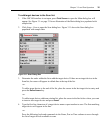28 DSR1021/1022 Switch Installer/User Guide
2. Type a name in the New Name text field. Names of target devices may be up to 15 characters long.
Legal characters include A-Z, a-z, 0-9, space and hyphen.
3. Click OK to transfer the new name to the Names dialog box. Your selection is not saved until
you click OK in the Names dialog box.
4. Repeat steps 1-3 for each target device in the system.
5. Click OK in the Names dialog box to save your changes.
-or-
Click X or press Escape to exit the dialog box without saving changes.
NOTE: If a DSRIQ module has not been assigned a name, the EID is used as the default name.
To list target devices alphabetically by name:
Press Alt+N or click Name in the Main dialog box.
Assigning device types
While the DSR1021/1022 switch automatically discovers attached cascade switches, you need to
specify the number of ports on the cascade switch through the Devices dialog box. The Devices
dialog box lists Sw-4, Sw-6, Sw-8, Sw-16 or Sw-24 in the Type category for the cascade switch.
To access the OSCAR interface Devices dialog box:
1. If the OSCAR interface is not open, press Print Screen to open the Main dialog box.
2. Click Setup - Devices to open the Devices dialog box. See Figure 3.5 for an example.
3. Select the desired cascade switch from the Type list. The Modify button appears.
4. Click Modify to assign the appropriate number of ports to the switch.
NOTE: The Modify button is available only if a configurable switch is selected.
Figure 3.5: Devices Dialog Box