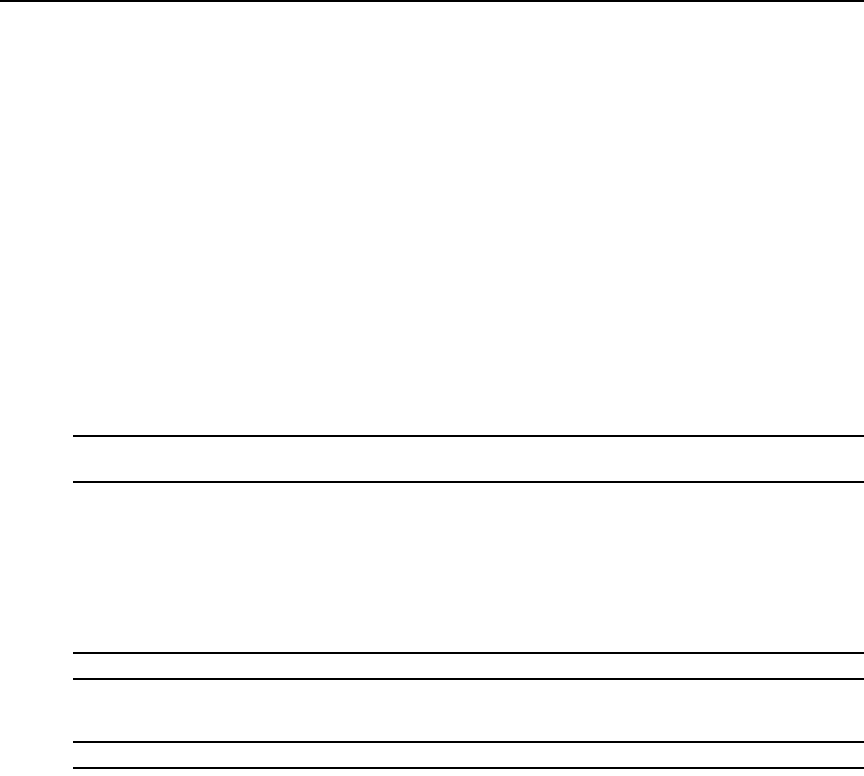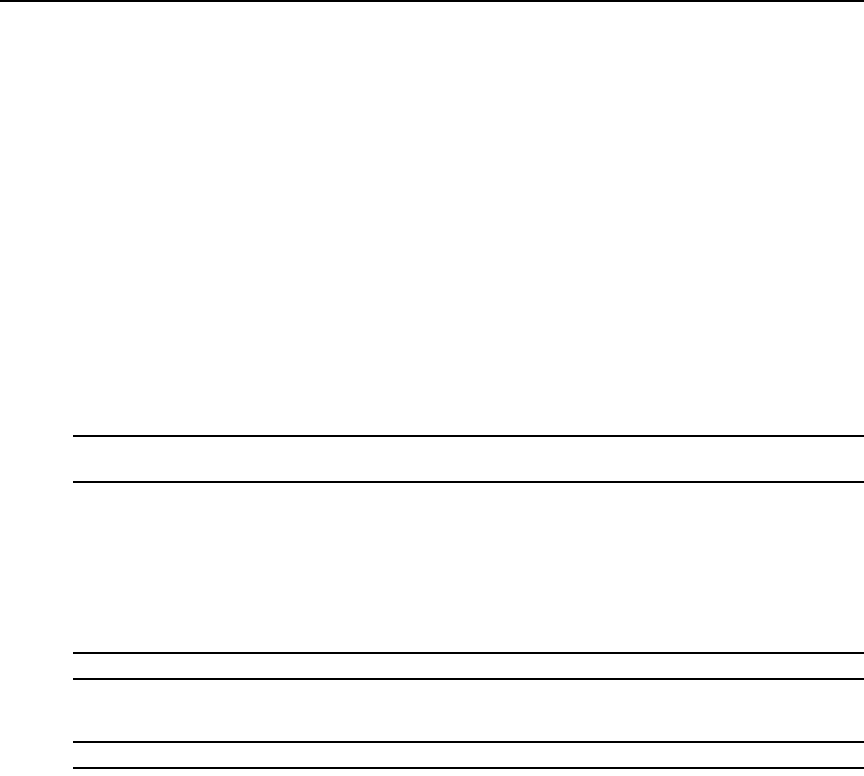
64 DSR1021/1022 Switch Installer/User Guide
You can modify Noise Threshold and Priority Threshold values if you are using standard video
compression. You can also modify Block Noise Threshold and Pixel Noise Threshold values. You
can restore default threshold values by clicking Auto Adjust Video.
Block noise threshold and pixel noise threshold
The Block Noise Threshold and Pixel Noise Threshold values set the minimum color levels in
terms of changed video blocks and pixels per thousand that are allowed.
• The Block Noise Threshold sets the minimum color change that occurs in a single video
block. Increasing the value reduces the network bandwidth. Decreasing the value makes the
size of these artifacts smaller.
• The Pixel Noise Threshold sets the minimum color change in a single pixel. Decreasing the
value reduces the number of low-contrast artifacts, but increases network bandwidth.
See the Adjusting the View section on page 60 for information about changing the color depth.
Automatic video adjustment
NOTE: You can also select Tools - Automatic Video Adjust from the Video Viewer window menu or click the
Automatic Video Adjust toolbar icon to automatically adjust the video.
In most cases, you do not need to alter the Video Settings from the default. The system
automatically adjusts and uses the optimal video parameters. The DSR web server performs best
when the video parameters are set such that no (
0) video packets are transmitted for a static screen.
You can easily adjust your video parameters to ideal settings by clicking on the Auto Adjust Video
button in the Manual Video Adjust dialog box.
NOTE: A green screen with yellow lettering may appear during auto-adjustment.
Refresh image
NOTE: You can also select View - Refresh from the Video Viewer window menu to refresh the image.
Clicking the Refresh Image button in the Manual Video Adjust dialog box completely regenerates
the digitized video image.
Video test pattern
Clicking the Video Test Pattern button in the Manual Video Adjust dialog box toggles a display of
a video test pattern. Click the Video Test Pattern button again to toggle back to a normal
video
image.
Adjusting Mouse Options
The Video Viewer window mouse options affect cursor type, cursor mode, scaling, alignment and
resetting. Mouse settings are device-specific; that is, they may be set differently for each device.