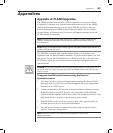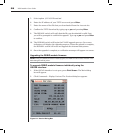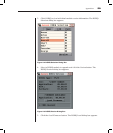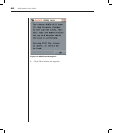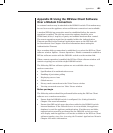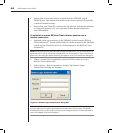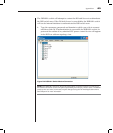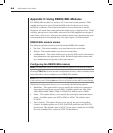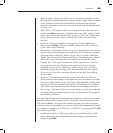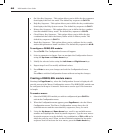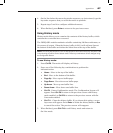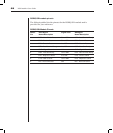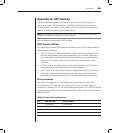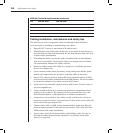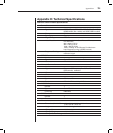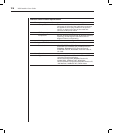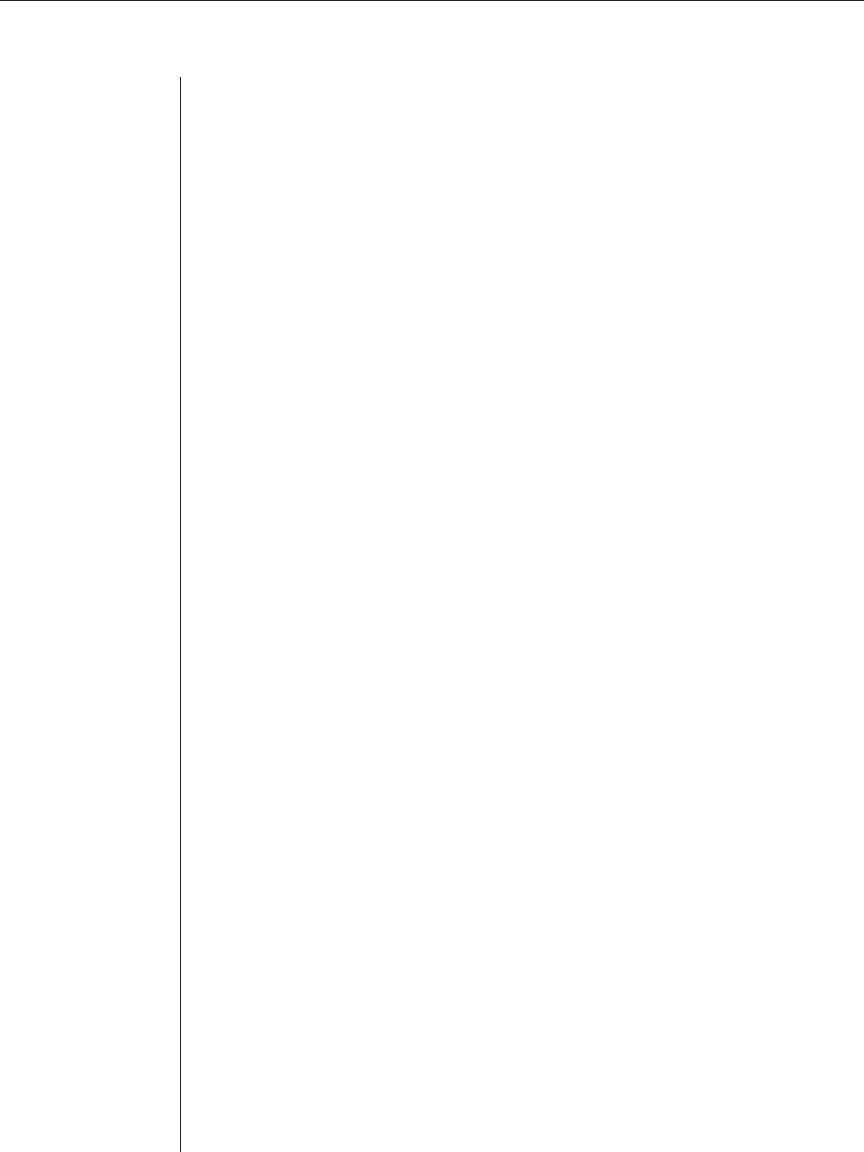
Appendices 65
• DSR/CD Mode - This option allows you to control how the DSR and CD
lines operate. Available options are Always on and Toggle. When in Toggle
mode, DSR and CD lines are turned off for one-half second and then
turned on each time a module is selected or deselected. The default value
is Always on.
• Enter Sends - This option enables you to specify the keys that are trans-
mitted when Enter is pressed. Available options are <CR> (Enter), which
moves the cursor to the left side of the screen, or <CR><LF> (Enter-Line-
feed), which moves the cursor to the left side of the screen and down
one line.
• Received - This option enables you to specify how the module trans-
lates a received Enter character. Available options are <CR> (Enter) or
<CR><LF> (Enter-Linefeed).
• Background - This option changes the screen’s background color. The cur-
rently-selected color displays in the option line as it is changed. Available
colors are Black, Light Grey, Yellow, Green, Teal, Cyan, Blue, Dark Blue,
Purple, Pink, Orange, Red, Maroon and Brown. The default color is Black.
This value cannot be identical to the Normal Text or Bold Text value.
• Normal Text - This option changes the screen’s normal text color. The
currently-selected color displays in the option line as it is changed.
Available colors are Grey, Light Grey, Yellow, Green, Teal, Cyan, Blue,
Dark Blue, Purple, Pink, Orange, Red, Maroon and Brown. The default
color is Grey. This value cannot be identical to the Bold Text or Back-
ground value.
• Bold Text - This option changes the screen’s bold text color. The cur-
rently-selected color displays in the option line as it is changed. Available
colors are White, Yellow, Green, Teal, Cyan, Blue, Dark Blue, Purple, Pink,
Orange, Red, Maroon, Brown and Light Grey. The default color is White.
This value cannot be identical to the Normal Text or Background value.
• Screen Size - This option allows you to specify the screen’s text width size.
Available values are widths of 80 columns or 132 columns. The length for
both widths is 26 lines.
The following Configuration Screen options enable you to define the function
keys that will perform a selected action. To specify a new function key, press
and hold the Ctrl key, then press the function key that you want to associate
with the action. For example, if you want to change the Configuration (Config)
Key Sequences option from <CTRL-F8> to <CTRL-F7>, press and hold the Ctrl
key and then press F7.
• Confi g Key Sequences - This option allows you to defi ne the key combi-
nation that causes the Confi guration Screen to appear. The default key
sequence is Ctrl-F8.