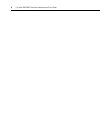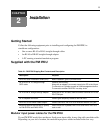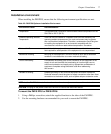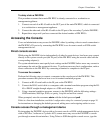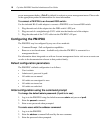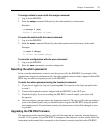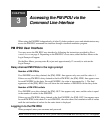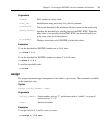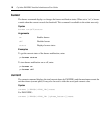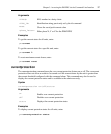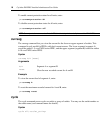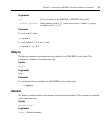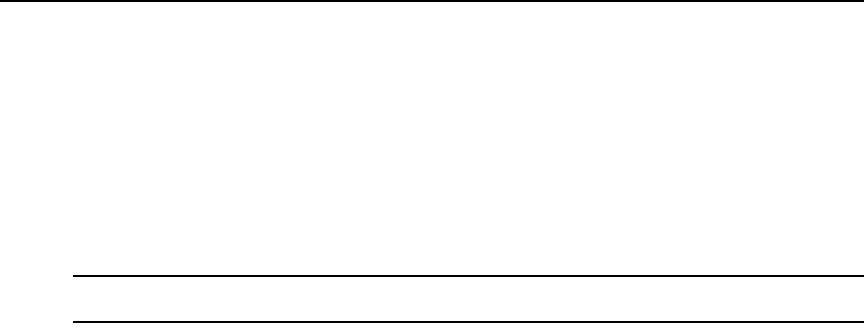
12 Cyclades PM IPDU Installer/Administrator/User Guide
To upgrade PM IPDU firmware:
1. Download the new PM IPDU firmware from the Avocent web site.
2. Using terminal emulation software, log into the PM IPDU as admin and type in the command:
The <IPDU#> is the number of the IPDU to which you want to upgrade the firmware. If you
have only one PM IPDU, type
upgrade 1. If you have, for instance, three units in a daisy
chain, type
upgrade 3 or upgrade 2 depending on which unit you want to upgrade.
NOTE: If you have a daisy chain and you want to upgrade all units, you should start from the last unit and work
your way towards the first.
3. At the boot loader menu, select option 1 to upgrade the firmware.
The boot loader erases the firmware currently in the unit and asks you to upload the
new firmware.
4. Use your terminal emulator program to upload the PM IPDU firmware file to the PM IPDU
using the Xmodem protocol.
For information about using a different terminal emulator, please refer to the documentation
provided by the manufacturer on how to transfer files using the Xmodem protocol.
When the file transfer is complete, the PM IPDU console displays the login prompt. You may log
into the PM IPDU and perform actions as usual.
If the file transfer fails, an error message appears on the PM IPDU console, and the boot loader
menu is displayed again so you may redo the firmware upgrade process.
In this case, select option 1 from the menu and repeat the firmware upload procedure. If the
problem persists, contact Avocent Technical Support for assistance.
pm>upgrade <IPDU#>