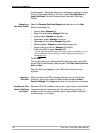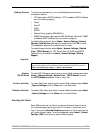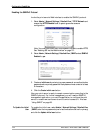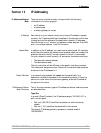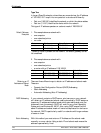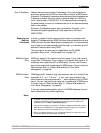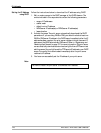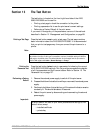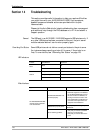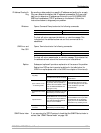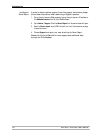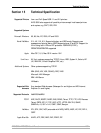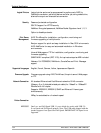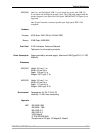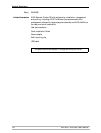The Test Button
AXIS 5500 / AXIS 5550 User’s Manual 129
Section 13 The Test Button
The test button is located on the front right hand side of the AXIS
5500/AXIS 5550 and is used for:
• Printing a test page to check the connection to the printer.
• Printing a parameter list to see the print server’s current settings.
• Performing a Factory Default of the print server.
If you want to change any of the parameters, use one of the methods
described in Section 10 Management and Configuration, on page 88.
Printing a Test Page Press the test button once to print a test page. The test page contains
basic information about the AXIS 5500/AXIS 5550. It is recommended
that you print a test page every time you connect the print server to a
printer.
Note:
Printing the
Parameter List
Press the test button twice to print a parameter list showing the current
AXIS 5500/AXIS 5550 settings. This list provides comprehensive details
of all the parameters and their current status. Refer to Section 16 The
Parameter List, on page 137.
Performing a Factory
Default
1. Remove the external power supply to switch off the print server.
2. Press and hold down the test button while you reconnect the external power
supply.
3. Continue to hold down the test button until the network indicator remains
constantly lit. This should take about 20 seconds.
4. Restart the print server by disconnecting and reconnecting the external
power supply.
Important:
AXIS 5550 has two printer ports. If just one of ports is connected to a printer, the test page will
be printed on that port. If each port is connected to a printer, the default setting will send the
test page to the parallel printer. The default behavior can be changed from the print server’s
internal Web pages under Admin | General Settings => Change.
A factory default will reset all print server parameters and settings to their
default values, except
• installed certificate
•private key