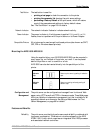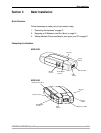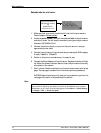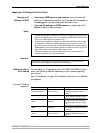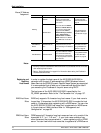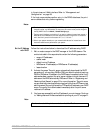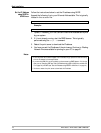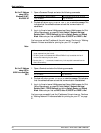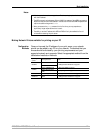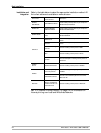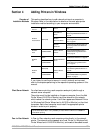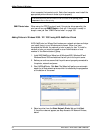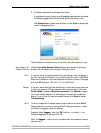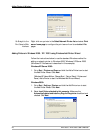Basic Installation
AXIS 5500 / AXIS 5550 User’s Manual 19
Set the IP Address
using BOOTP
in UNIX/Linux
Below is an example of how to set the IP address of the print server using
BOOTP:
Append the following entry to your boot table. This is typically performed
by editing the file:
/etc/bootptab
Example:
1. If necessary, update your host table and alias name databases as required
by your system.
2. If it is not already running, start the BOOTP daemon. This is typically
performed using the
bootpd command.
3. Restart the print server to download the IP address, default router address,
and subnet mask. The print server can automatically download a customized
config file from a TFTP server. Just add the name of the config file and the
TFTP server’s IP address to your boot table. The config file is downloaded
immediately after the print server receives its IP address.
4. You have now successfully set the IP address of the print server. Proceed to
“Making Network Printers available for printing on your PC” on page 21.
Set the IP Address
using Auto-IP
Auto-IP sets the IP address automatically in the absence of a DHCP server
in Windows Me, 2000 and XP. If you have a DHCP server running on
your network, the print server will receive an IP address immediately after
you have connected it to the network. In the absence of a DHCP server,
your print server will automatically be assigned an IP address through
integrated Auto-IP. The Auto-IP address structure is: 169.254.xxx.xxx.
The Auto-IP function will only work when DHCP is enabled in your print
server. This function is enabled automatically upon installation of a brand
new print server.
The easiest way to make sure DHCP and Auto-IP are enabled is to reset
your print server (to Factory Default). See “The Test Button” on page 129
for instruction on how to do this.
If you perform a Factory Default on the print server and you do not have
a DHCP server on your network, Auto-IP will automatically set the IP
address of the print server. It is highly recommended that you change the
Auto-IP address to a static IP address.
<host name>:ht=<hardware type>:vm=<vendor magic>:\
:ha=<hardware address>:ip=<IP address>:\
:sm=<subnet mask>:gw=<gateway field>
npsname:ht=ether:vm=rfc1048:\
:ha=00408c100086:ip=192.168.3.191:\
:sm=255.255.255.0:gw=192.168.1.1