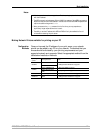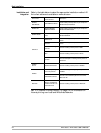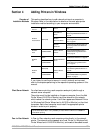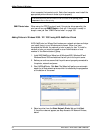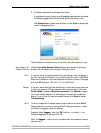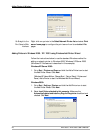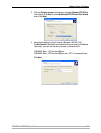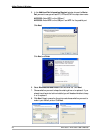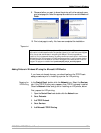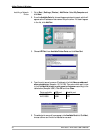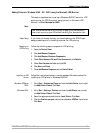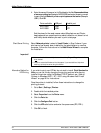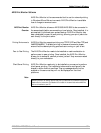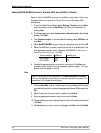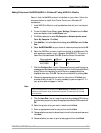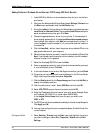Adding Printers in Windows
AXIS 5500 / AXIS 5550 User’s Manual 29
9. Choose whether you want to share the printer with other network users,
print a test page, etc. Select the appropriate radio button and click Next and
Finish.
10. Print a test page to verify. You have now completed the installation.
*Tcpmon.ini
Adding Printers in Windows NT using the Microsoft LPR Monitor
If you have not already done so, you should perform the TCP/IP basic
setup procedures prior to installing a printer for LPR printing.
Preparing for
LPR Printing
In the Control Panel, double-click the Network icon. Select the Services
tab. If the TCP/IP Printing entry appears, then TCP/IP is already installed.
Close the Network folder and go on to Installing an LPR printer, below.
First, prepare for LPR printing:
1. Open the Control Panel and double-click the Network icon.
2. Select Protocols.
3. Add TCP\IP Protocol.
4. Select Services.
5. Add Microsoft TCP\IP Printing.
If you have an old version of Windows (prior to XP Service Pack 2), the USB port will not appear
as an option in the Windows Device Port list (see Step 5 above). If so, install Axis tcpmon Upgrade
Utility, a script that aids Windows in recognizing the USB port. This script upgrades the
tcpmon.ini file (in the system32 directory) by adding new Axis print server ports in the Windows
Available Ports list. The old tcpmon.ini file will be saved as tcpmon.ini_bak in the same directory,
no other information will be affected. You have to be logged in as an Administrator to use this
program. The program is available here: ftp.axis.com/pub_soft/prt_srv/utility/tcpmon