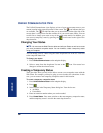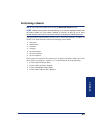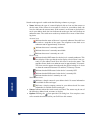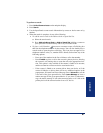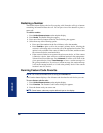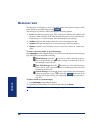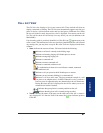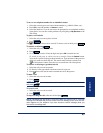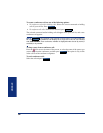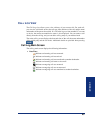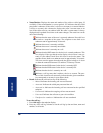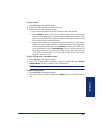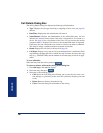92
Axxess
®
Model 8690 User Guide – ITP Mode
USING UC
• Number: Indicates the number (if known) of the party on the other end of the
call.
• Call Control Buttons: Below the call list, buttons appear that allow you to con-
trol the selected call(s). If you select a call from the call list, the state of the call
determines which Call Control buttons are displayed. Call Control buttons
include:
Places the selected call on hold. This button is only present if the
selected call is in a connected state.
Answers the selected call. This button is only present if the selected
call is an incoming ringing call or if the call is on hold.
Transfers the selected call. Refer to page 93 for more information
about transferring a call.
Toggles the Mute feature on and off for the selected call. You can
tell whether or not the selected call is currently muted based on the
icon displayed in the state column (see page 91). If your current
active call is muted, the
Mute button on the dialpad is shown in a
selected state. Depending on the skin you are using, the button may
appear with a lamp next to it, or it may appear highlighted.
Toggles the Record-A-Call feature on or off for the selected call.
You can tell whether or not the selected call is currently being
recorded based on the icon in the state column (see page 91). After
the call is recorded, it is sent to your voice mail. If you have
selected the option to receive message alerts, a popup message
indicates the mailbox number.
Ends the call.
Deletes the selected item from the list.
Displays detailed information for the selected item in the list.
NOTE: Call Control buttons are displayed based on the features that are enabled on
the system and the state of the displayed call. The operating mode of the endpoint dic-
tates which features are supported. For example, if the Record-A-Call feature is not
enabled, is not displayed. Similarly, if the call is in a state that does not sup-
port the Record-A-Call feature (i.e., on hold), is not displayed.
When UC receives a call from a number that it cannot match to a contact in the
address book, it uses positive Caller ID to try to identify the caller. If the caller is
identified as a contact in your address book, a wizard automatically launches after you
answer the call to allow you to save the new number for the contact.
The following instructions are for common tasks that you can perform using the Call
List view.