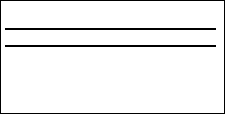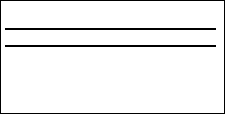
User Manual MFGD 3420 12
3. OPERATION
3.1. Switching to stand-by position
When the display is on and no on-screen menus are visible, press the
control wheel (2) shortly to switch the display in stand-by.
When the display is in stand-by, press the control wheel to switch it
back on.
3.2. Controlling the display
The control wheel (2) at the bottom (portrait orientation) or at the side
(landscape orientation) allows you to perform controls.
The control wheel is a rotation - click system. It provides the following
functions:
Short click: Enter menus, confirm selections, and toggle between
different options
Rotate: Enter the OSD menus, browse through menus, increase or
decrease adjustment values
Navigating through the menus
The menu system has a hierarchical structure, with several levels.
To display the on-screen menus, turn the wheel (2). The Main
Menu appears. This is the top level of the menu system.
MAIN MENU
Luminance
Settings
Information
EXIT
To browse or scroll through the menus on the current level, turn the
wheel clockwise or counter-clockwise.
To enter into a menu or move to a lower level of the menu
structure, turn the control wheel to select the desired menu. Next,
click the wheel shortly.
To exit from a menu or move to a higher level of the menu
structure, turn the control wheel to select EXIT. Next, click the
control wheel shortly.
If you do this when you are in the Main Menu, you exit the menu
system.