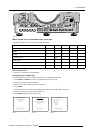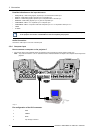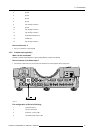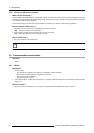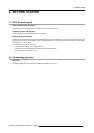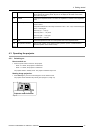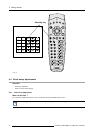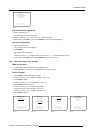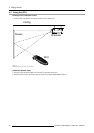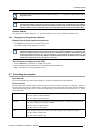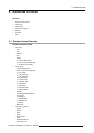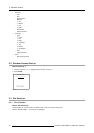4. Getting started
WARNING
LENS-LOCKING
IS ACTIVATED
ADJUSTING THE LENS
MAY DAMAGE THE
PROJECTOR
PRESS * TO ADJUST
<EXIT> to return
Menu 4-1
Quick zoom/focus adjustment
1. Press the Selection key *.
The zoom/focus menu will be displayed.
2. Push the cursor key ↑ or ↓ to zoom and ← or → to focus the image.
3. When finished, press EXIT key to return or ENTER to continue to the shift adjustment.
Quick shift adjustment
1. Press the Selection key *
The zoom/focus menu will be displayed.
2. Press ENTER.
The shift menu will be displayed.
Or,
Push the cursor key ↑ or ↓ to shift the image up or down and ← or → to shift the image left or right.
3. When finished, press EXIT key to return or ENTER to continue to zoom/focus.
4.4.2 Quick on Screen Color Change.
What can be done ?
For quick change of the on-screen color of the highlighted items.
The highlighted items on the menus can be displayed in red, green or yellow.
How to change ?
1. Press ENTER to start up the adjustment mode.
2. Push the cursor key ↑ or ↓ to highlight Installation. (menu 4-2)
3. Press ENTER to select.
4. Push the cursor key ↑ or ↓ to highlight More... (menu 4-3)
5. Press ENTER to select. (menu 4-4)
6. Push the cursor key ↑ or ↓ to highlight OSD COLOR
The OSD color menu will be displayed. (menu 4-5)
7. Push the cursor key ↑ or ↓ to highlight the desired color.
8. Press ENTER to activate.
ADJUSTMENT MODE
Select a path from below :
RANDOM ACCESS
INSTALLATION
SERVICE
Select with ↑ or ↓
then <ENTER>
<EXIT> to return
Menu 4-2
INSTALLATION
INPUT SLOTS
NO SIGNAL
LENS
MENU POSITION
QUICK ACCESS KEYS
800 PERIPHERAL
MORE ...
Select with ↑ or ↓
then <ENTER>
<EXIT> to return
Menu 4-3
INSTALLATION
CONFIGURATION
OSD COLOR
INTERNAL PATTERNS
SHUTTER
ACTIVE 3D CONF.
MORE ...
Select with ↑ or ↓
then <ENTER>
<EXIT> to return
Menu 4-4
OSD COLOR
HIGHTLIGHTED ITEM
RED
GREEN
YELLOW
Select with ↑ or ↓
then <ENTER>
<EXIT> to return
Menu 4-5
R5976493 BARCOREALITY SIM 6 MK II 08092003 25