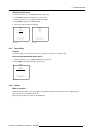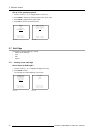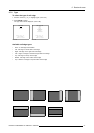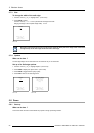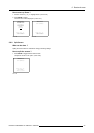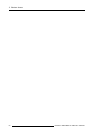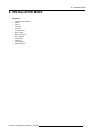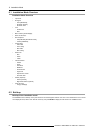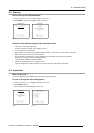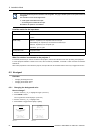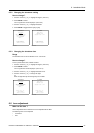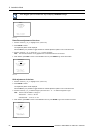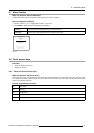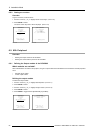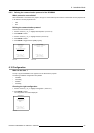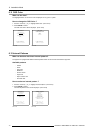6. Installation Mode
6.3 Start up
How to start up the installation Mode
1. Push the cursor key ↑ or ↓ to to select Installation. (menu 6-1)
2. Press ENTER to start up the installation mode. (menu 6-2)
ADJUSTMENT MODE
Select a path from below :
RANDOM ACCESS
INSTALLATION
SERVICE
Select with ↑ or ↓
then <ENTER>
<EXIT> to return
Menu 6-1
INSTALLATION
INPUT SLOTS
NO SIGNAL
LENS
MENU POSITION[CENTER]
QUICK ACCESS KEYS
800 PERIPHERAL
MORE ...
Select with ↑ or ↓
then <ENTER>
<EXIT> to return
Menu 6-2
Overview of the different settings of the Installation menu
• Input slots: to set up the input priority
• No signal: selection of a black or blue background color
• Lens: to perform lens adjustments
• Menu Position: to position the menu (picture settings: contrast,...) in the center or at the edges of the screen
• Quick access keys: function keys for direct access
• 800 -Peripheral: to select the type of output module and communication code used in the RCVDS 05
• OSD color: to change the color of the highlighted item
• Internal Patterns: selection of different patterns
• Shutter: to indicate whether or not a shutter is used
• Active 3D configuration: forces the projector to project the left or the right image of a 3D source
6.4 Input slots
What can be done ?
The input configuration of the variable inputs is shown in the Input slots menu.
To view or change the input configuration.
1. Push the cursor key ↑ or ↓ to highlight Input Slots. (menu 6-3)
2. Press ENTER to select.
The input slots menu will be displayed. (menu 6-4)
INSTALLATION
INPUT SLOTS
NO SIGNAL
LENS
MENU POSITION[CENTER]
QUICK ACCESS KEYS
800 PERIPHERAL
MORE ...
Select with ↑ or ↓
then <ENTER>
<EXIT> to return
Menu 6-3
INPUT SLOTS
SLOT SELECTOR [Automatic]
x 1. RGB [HV&VS]
- 2. RGB [HV&VS]
- 3. VIDEO
- 4. S-VIDEO
- 5. NO MODULE
- 6. NO MODULE
Select with ↑ or ↓
<ENTER> to toggle
<EXIT> to return
Menu 6-4
R5976493 BARCOREALITY SIM 6 MK II 08092003 63