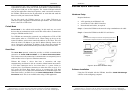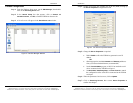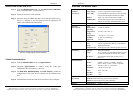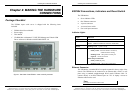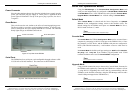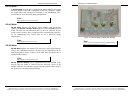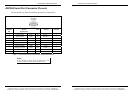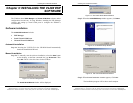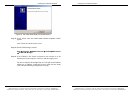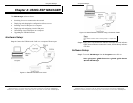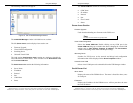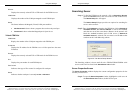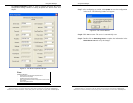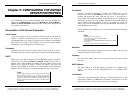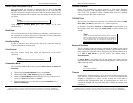Installing the VLINX ESP Software
Manual Documentation Number: ESP904-0504 Chapter 3 19
B&B Electronics Mfg Co Inc – 707 Dayton Rd - PO Box 1040 - Ottawa IL 61350 - Ph 815-433-5100 - Fax 815-433-5104 – www.bb-elec.com
B&B Electronics Ltd – Westlink Commercial Park – Oranmore, Galway, Ireland – Ph +353 91-792444 – Fax +353 91-792445 – www.bb-europe.com
C
C
h
h
a
a
p
p
t
t
e
e
r
r
3
3
:
:
I
I
N
N
S
S
T
T
A
A
L
L
L
L
I
I
N
N
G
G
T
T
H
H
E
E
V
V
L
L
I
I
N
N
X
X
E
E
S
S
P
P
S
S
O
O
F
F
T
T
W
W
A
A
R
R
E
E
The Windows-based ESP Manager and Virtual COM Port software makes
configuration fast and easy. If using Windows, installing the ESP Manager
software and setting up virtual COM ports to configure the ESP904 is
recommended.
Software Installation
The VLINX ESP software includes:
• ESP Manager
• Install Virtual COM Ports
• Uninstall Virtual COM Ports
Automatic Installation
Step 1a: Inserting the VLINX CD in the CD-ROM should automatically
launch the Install Shield Wizard.
Manual Installation
Step 1b: To manually start the software installation, select the Start button
on the desktop. At the Run command line type
D:start.exe. Then
select
OK. The D: is the drive letter for the CD Rom.
Figure 12. The Run Dialogue Box
The Install Shield Wizard window will be displayed.
Installing the VLINX ESP Software
20 Chapter 3 Manual Documentation Number: ESP904-0504
B&B Electronics Mfg Co Inc – 707 Dayton Rd - PO Box 1040 - Ottawa IL 61350 - Ph 815-433-5100 - Fax 815-433-5104 – www.bb-elec.com
B&B Electronics Ltd – Westlink Commercial Park – Oranmore, Galway, Ireland – Ph +353 91-792444 – Fax +353 91-792445 – www.bb-europe.com
Figure 13. The Install Shield Wizard Window
Step 2: When the VLINX ESP Setup window appears, click Next.
Figure 14. VLINX ESP Setup Window
Figure 15. The Choose Destination Window
Step 3: When Choose Destination Location appears, Click Next.
The installation progress will be shown until complete.