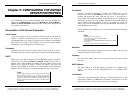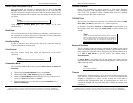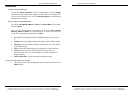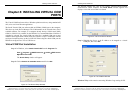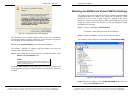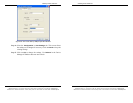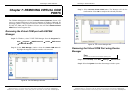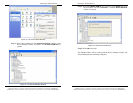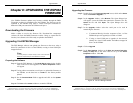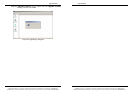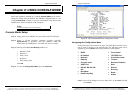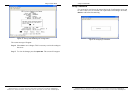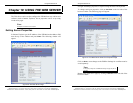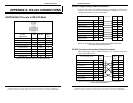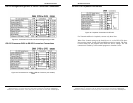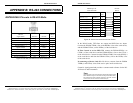Upgrade Mode
Manual Documentation Number: ESP904-0504 Chapter 8 47
B&B Electronics Mfg Co Inc – 707 Dayton Rd - PO Box 1040 - Ottawa IL 61350 - Ph 815-433-5100 - Fax 815-433-5104 – www.bb-elec.com
B&B Electronics Ltd – Westlink Commercial Park – Oranmore, Galway, Ireland – Ph +353 91-792444 – Fax +353 91-792445 – www.bb-europe.com
C
C
h
h
a
a
p
p
t
t
e
e
r
r
8
8
:
:
U
U
P
P
G
G
R
R
A
A
D
D
I
I
N
N
G
G
T
T
H
H
E
E
E
E
S
S
P
P
9
9
0
0
4
4
F
F
I
I
R
R
M
M
W
W
A
A
R
R
E
E
New ESP904 firmware updates may become available through the B&B
Electronics website for installation into the ESP904. The firmware can be
uploaded to the ESP904 using either a virtual COM port connection or
hardware COM port connection to ESP904 serial port 1.
Downloading the Firmware
Make a folder to receive the firmware file. Download the compressed
software file from the B&B Electronics website. Unzip or expand the file
into the (.hex) format so it will be ready to upload to the ESP904.
Upgrading Via ESP904 Manager
The ESP Manager software can upload new firmware to the server using a
direct PC connection via Port 1 of the ESP904, or using a virtual COM port
mapped to Port 1.
N
N
o
o
t
t
e
e
:
:
If connecting directly to a computer serial port, connect a null modem cable
between the Computer RS-232 port and the ESP904 Port1 serial port.
Preparing the Software
Step 1: From the ESP Manager, in the Serial Server List window, double
click on the server to be upgraded. The
Server Properties window
will appear.
Step 2: If using a direct connection to serial port 1 to upload the firmware to
the ESP904, set the baud rate to
115.2k for the fastest possible
upload.
Step 3: Set the
Console Mode field to upgrade and click on the Update
button.
Step 4: Click
Yes on the vcomui window to restart the ESP904.
Upgrade Mode
48 Chapter 8 Manual Documentation Number: ESP904-0504
B&B Electronics Mfg Co Inc – 707 Dayton Rd - PO Box 1040 - Ottawa IL 61350 - Ph 815-433-5100 - Fax 815-433-5104 – www.bb-elec.com
B&B Electronics Ltd – Westlink Commercial Park – Oranmore, Galway, Ireland – Ph +353 91-792444 – Fax +353 91-792445 – www.bb-europe.com
Upgrading the Firmware
Step 5: Double-click on the Firmware Upgrade icon (or click on the Server
menu and
Firmware Upgrade)
Step 6: In the
Upgrade window, select Browse. The Open dialogue box
will appear. Locate the folder that contains the firmware .hex file.
Select the file and click Open. The Open dialogue box will
disappear.
Step 7: In the
Upgrade window select the serial port to be used in
transferring the firmware.
a. If connected directly from the computer to Port 1 of the
ESP904 the port will typically be COM1 or COM2
b. If using a virtual COM port to upgrade via the network,
identify the virtual COM number and address mapped to
Port 1 on the ESP904.
Step 8: Click on
Upgrade
Step 9: In the
Port Settings window set the Bits per second, Data bits,
Parity and Stop bits to the same values as set up in the Server
Properties
window. Click OK.
Figure 34. The Port Settings Window