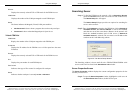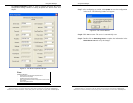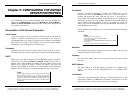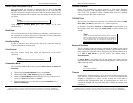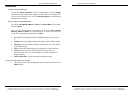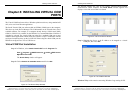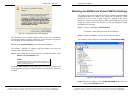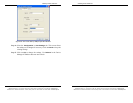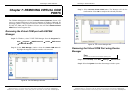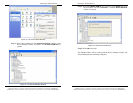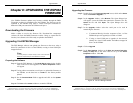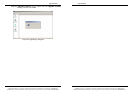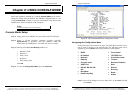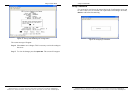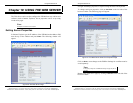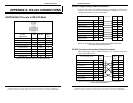Removing a Virtual COM Port
Manual Documentation Number: ESP904-0504 Chapter 7 43
B&B Electronics Mfg Co Inc – 707 Dayton Rd - PO Box 1040 - Ottawa IL 61350 - Ph 815-433-5100 - Fax 815-433-5104 – www.bb-elec.com
B&B Electronics Ltd – Westlink Commercial Park – Oranmore, Galway, Ireland – Ph +353 91-792444 – Fax +353 91-792445 – www.bb-europe.com
C
C
h
h
a
a
p
p
t
t
e
e
r
r
7
7
:
:
R
R
E
E
M
M
O
O
V
V
I
I
N
N
G
G
V
V
I
I
R
R
T
T
U
U
A
A
L
L
C
C
O
O
M
M
P
P
O
O
R
R
T
T
S
S
The ESP904 Management software Uninstall Virtual COM Port feature will
remove a mapped COM port in the Device Manager of Windows 2000 and XP
operating systems. It may also be removed in the Device Manager of Windows
98, ME, NT, 2000, and XP. Windows 98 users also will find a
Remove Virtual
COM
feature in the Programs file.
Removing the Virtual COM port with ESP904
Manager
Step1: In Windows, select VLINX ESP Manager from the Programs list.
Start → Programs → B&B Electronics → VLINX → ESP Servers
→ VLINX ESP Manager
Step 2: In the
ESP Manager window select the Virtual COM List tab.
Highlight the mapped COM port number to be removed.
Figure 29. The ESP Manager Window
Removing a Virtual COM Port
44 Chapter 7 Manual Documentation Number: ESP904-0504
B&B Electronics Mfg Co Inc – 707 Dayton Rd - PO Box 1040 - Ottawa IL 61350 - Ph 815-433-5100 - Fax 815-433-5104 – www.bb-elec.com
B&B Electronics Ltd – Westlink Commercial Park – Oranmore, Galway, Ireland – Ph +353 91-792444 – Fax +353 91-792445 – www.bb-europe.com
Step 3: Select
Uninstall Virtual COM button. The Manager will ask for
conformation. Select
OK to complete the uninstall procedure.
Figure 30. The vcomui Dialogue Box
Removing the Virtual COM Port using Device
Manager
N
N
o
o
t
t
e
e
:
:
The screen shots were taken from a Windows XP operating system
Step 1: On the Desktop select Start → Settings → Control Panel.
Step 2: Select the
System icon when the manager window opens.