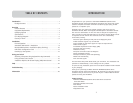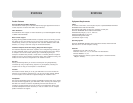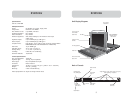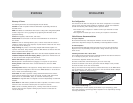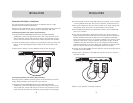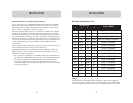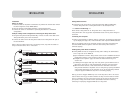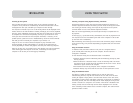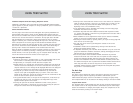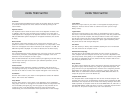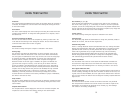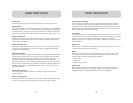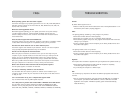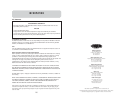21
USING YOUR SWITCH
20
USING YOUR SWITCH
ID Column
This column displays the BANK and port number of the Switch where the computer is
connected. The computer list can be sorted on this field by left-clicking the mouse
on the column header.
Scan Column
The “Scan” column displays the current setting for how long the console views each
computer during AutoScan. To change the viewing duration for a computer, click in
the desired cell.
Scan Time and Change All Button
The user can reset the scan time for all computers by entering a value from 1–99
in the edit box and clicking on the “Change All” button. The user will be asked to
confirm the action before the new time is applied.
Console Column
The console currently viewing the computer is indicated in this column.
Security Page
The “Security” page allows the administrator to restrict computer access for the
Switch’s users. There are three levels of user access to the Switch: administrator,
user, and guest. The administrator is the only user that can access the setup pages
to configure the Switch. The administrator can restrict users and guests from
accessing specific computers. All users can switch computers and toggle the
AutoScan function in the main page. In addition, the guest is the default user
(you never have to login as “Guest”), so all users log off to “Guest” when the
account is enabled. If the administrator has removed guest access, video will go
black when the user logs out the computer, and that port will lose control of the
computer. The hot keys and the front panel are also disabled; the only command
sequence the Switch will accept is “Scroll Lock + Scroll Lock + Space” (open
IntelliView), which will present the user with the login dialog box. The “User”
accounts defined in the Switch can be used by individuals or groups of individuals;
the names of the users are fixed.
Group Column
The “Group” column displays the name of the group to which the computer has been
assigned. The computer list can be sorted on this field by clicking the mouse on the
column header.
Computer Name Column
The “Computer Name” column displays the name of each connected computer. The
computer list can be sorted on this field by clicking on the column header.
User Columns (1, 2, 3, G)
These columns allow administrators to set the access rights to each computer for
each of the “User” groups (1, 2, 3, and Guest). To restrict a user from a particular
computer, click in the corresponding cell in the list box. The padlock indicates that
the user (column) will be restricted from accessing that computer (row). Empty cells
indicate that the user has full access to that computer.
Console Column
The console currently viewing the computer is indicated in this column.
Passwords Page
The “Passwords” page allows the administrator to change user passwords, enable or
disable user accounts, and set the Auto Logout time.
Password Entry Fields
There is a “Change Password” button associated with each user; clicking the button
displays the “Password Entry” dialog box. The administrator is required to type the
password and then confirm it; the new password will not be accepted until the
entries match (passwords are up to eight characters long and case-sensitive).
Canceling the “Change Password” dialog box will return to the passwords page
without changing the existing password. In a daisy-chain configuration, clicking
“OK” automatically synchronizes this password with the other consoles.
Enable Check Boxes
The check boxes next to the user names allow the administrator to disable user
accounts with a single mouse click. This removes the need to alter the security
settings of each host individually when it is necessary to remove a user’s access.
Auto Logout Enable and Time
The Auto Logout feature logs off the user after a specified period (1–99 minutes) of
console inactivity. Generally, this will return the Switch to “Guest” level access, but
if guest access has been disabled, all access rights will be revoked until a valid user
logs on to the console. The edit box sets the length of inactivity required before the
logout occurs.
Broadcast Passwords
This check box forces all other consoles to overwrite all of their user passwords
with the passwords contained in the current console. This makes it simple for the
administrator to synchronize the passwords of all consoles (e.g. when adding a
new console to an existing configuration).