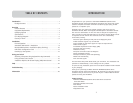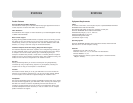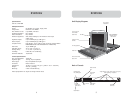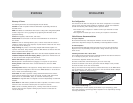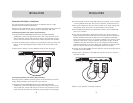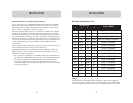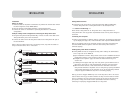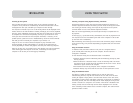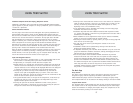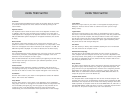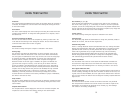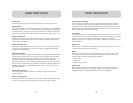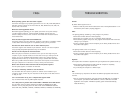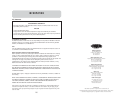2524
TROUBLESHOOTING
General
My Switch doesn’t appear to be on.
• Make sure that the power switch located at the front of the keyboard drawer is “on”
and that the power cable is properly plugged in.
Video
I am getting ghosting, shadowing, or fuzzy images on my monitor.
• Check that all video cables are inserted properly.
• Check that your computer isn’t set to a resolution above 1024x768.
• Check that the graphics card you are using supports the resolution and refresh-rate
setting on your computer.
• Connect a monitor directly into the computer you are having trouble with to see if
the problem still appears.
I am getting a black screen on my monitor.
• Check that all video cables are inserted properly.
• Connect a monitor directly into the computer you are having trouble with to see if
the problem still appears.
Keyboard
The computer does not detect a keyboard and I get a keyboard error reported at boot up.
• Check that the cable between the Switch and the computer is completely
connected. Tighten any loose connections.
• Try connecting the computer to a different port.
USB
I am connecting my computer to the Switch via USB and my keyboard and mouse do
not work.
• Prior to connecting the Switch, make sure that the HID USB driver is installed on
each computer. (To install the HID USB driver, connect a USB mouse and USB
keyboard to the computer. A Windows operating system should automatically
install the drivers.)
FAQs
What operating systems does the Switch support?
The Switch will support any operating system that runs on a PS/2 and USB platform.
Operating systems include, but are not limited to, DOS, Windows 95, 98, 2000, Me,
NT, XP, Linux, and Mac OS.
What does flash-upgradeable mean?
With flash-upgrade capability, you can update your Switch at any time through
a simple parallel connection. Internet-upgrade capability ensures that your
Switch is always the most current version on the market with the latest features
and enhancements.
Does the Switch support Microsoft IntelliMouse?
The Switch supports mice from Microsoft, Logitech®, Kensington®, and Belkin. Please
contact Belkin Technical Support for compatibility issues you may encounter.
How does the Switch allow the user to switch between ports?
The Switch supports two methods of port selection. The user can select computers
using specially designated keyboard hot keys or IntelliView.
How far can the computer be from the Switch?
When using PS/2 connections, the Switch can be up to 25 feet away from your
computer. If your computer needs to be more than 25 feet (7.5 meters) from the
Switch, you can use the Belkin CAT5 Extender to place your monitor and PS/2
keyboard and PS/2 mouse up to 500 feet away using a standard CAT5 UTP cable.
When using a USB connection between your Switch and computer, we recommend
that your computer be no more than 12 feet (4 meters) from the Switch.
What is the maximum video resolution that the LCD panel supports?
The LCD panel supports a resolution of 1024x768.
Do I have to install any software to use the Switch?
No, the Switch does not require any drivers or software to be installed in your
computers. Simply connect all your computers to the PC ports on the Switch and it
is ready for use.
Can I use the Switch on my Sun™ computer that supports USB?
Yes, the Switch works with any USB-capable computer.
Can I daisy-chain my Switch with a Belkin PRO2 or MATRIX2 Series KVM Switch?
No, the Switch cannot be daisy-chained to the PRO2 and MATRIX2 Series KVM
Switches. You may only daisy-chain the Switch with other ENTERPRISE Quad-Bus
Series KVM units (F1DE108C, F1DE116C, F1DE208C, F1DE216C, F1DE008C, and F1DE016C)