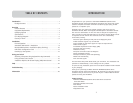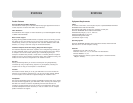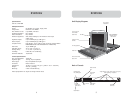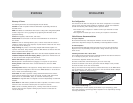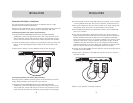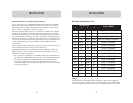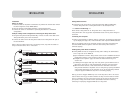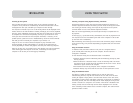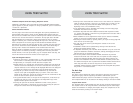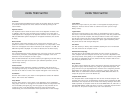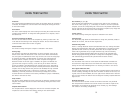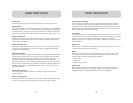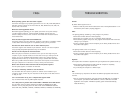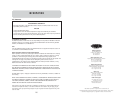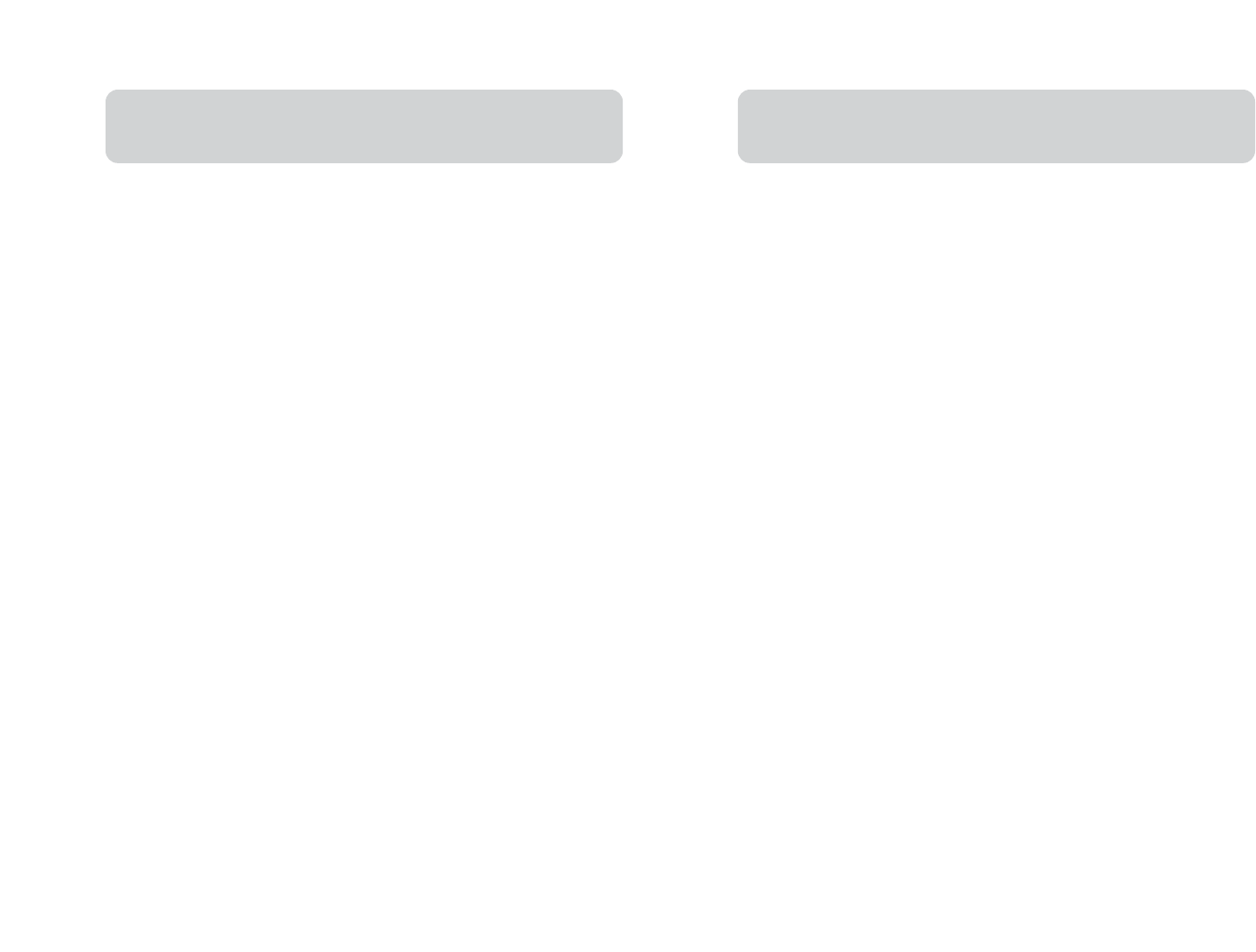
3
OVERVIEW
2
OVERVIEW
Equipment Requirements
Cables
To connect to the Switch, each computer requires a specialized Belkin OmniView
ENTERPRISE Series Dual-Port KVM Cable.
One Dual-Port KVM Cable connects two computers per KVM port.
OmniView ENTERPRISE Series Dual-Port KVM Cables:
F1D9400-XX PS/2 Style; 6, 10, 15, and 25 ft.
F1D9401-XX USB Style; 6 and 12 ft.
F1D9402-XX Daisy-Chain Cable
(-XX denotes length in feet)
Operating Systems
OmniView ENTERPRISE Quad-Bus Series Rack-Mount Consoles with 8-Port KVM
Switches are for use with computers running:
Platforms
• Windows® 95, 98, 2000, Me, NT®, XP
• Red Hat® Linux® 7.0, 7.1, 7.2 and other Linux distributions
• Novell® NetWare® 5.x, 6.x
• Apple® Macintosh® products (requires USB support or the OmniView Mac
Adapter™ F1D080)
Product Features
PS/2 and USB Mix-and-Match Keyboard
The KVM Switch enables you to use either USB or PS/2-type keyboard and mouse to
control computers via either their USB or PS/2 interfaces.
Video Resolution
The KVM Switch offers support for video resolutions up to 2048x1536@85Hz through
a 400MHz video bandwidth.
Multi-Console Support
By daisy-chaining additional KVM Switches or Expander units to the Primary console,
the number of users can expand up to as many as four consoles. All four users can
simultaneously control up to 128 computers when used with additional 8-Port KVM
Switches, or as many as 256 when using the 16-Port KVM Switches.
IntelliView Graphical On-Screen Display (OSD) with Mouse Support
The IntelliView Graphical OSD feature simplifies server management by allowing you
to assign individual names to each connected server throughout the system. Groups
of computers can also be created, allowing you to efficiently organize your
enterprise. IntelliView also provides a visual means of switching between computers,
enables the user to check computer connection status, offers multilevel security, and
enables the time interval to be adjusted for the AutoScan function.
Hot Keys
Hot key functionality allows you to select a desired port using designated key
commands. By using a simple hot key sequence on your keyboard, selecting one
computer from as many as 256 computers is instantaneous.
AutoScan
The AutoScan feature allows you to set your KVM Switch to scan and monitor the
activities of all computers connected to it—one by one. The time interval allotted
for each computer can be defined or adjusted through the IntelliView menu.
AutoUpdate™
Our exclusive AutoUpdate system and flash-upgradeable firmware allow you to obtain
the latest firmware upgrades for your KVM Switch, when necessary. This enables your
KVM Switch to maintain consistent compatibility with the latest devices and
computers. Firmware updates are free for the life of your KVM Switch. Refer to the
enclosed AutoUpdate instruction document, or visit us at belkin.com for complete
update information and support.