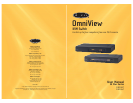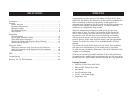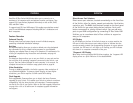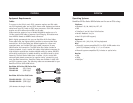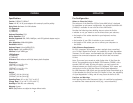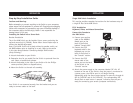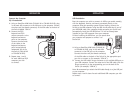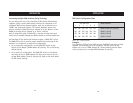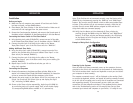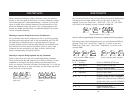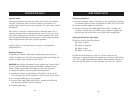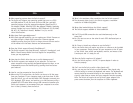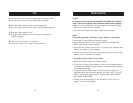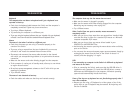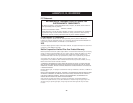General
My computer does not boot when connected to the Switch but works fine
when I connect the keyboard, video, and mouse directly to the computer.
• Make sure that the keyboard and mouse cables are connected tightly
between the Switch and the computer.
• Check that the keyboard and mouse cables are not crossed.
Video
I am getting ghosting, shadowing, or fuzzy images on my monitor.
• Check that all video cables are inserted properly.
• Check that the monitor you are using supports the resolution and
refresh-rate setting on your computer.
• Check that the graphics card you are using supports the resolution and
refresh-rate setting on your computer.
• Connect the monitor directly into the computer you are having trouble
with to see if the problem still appears.
I am getting a black screen on my monitor.
• Check that all video cables are inserted properly.
• If you are not using a power adapter, check that the keyboard cable is
connected and inserted properly between the computer and the Switch
for the appropriate port.
• If you are using the Switch only for video switching and have no
keyboard and mouse connection between the Switch and PC, you will
need to purchase the optional 9V DC, 600mA power adapter (Belkin
part number F1D065-PWR).
• Connect your monitor directly to the computer to verify that your
monitor is functioning properly.
TROUBLESHOOTING
25
FAQs
24
Q: Can I use the Switch on my Sun computer that supports USB?
A: Yes, the Switch works with any USB-capable computer.
Q: Does the Switch support serial mice and keyboards?
A: Yes, the Switch supports serial devices (serial adapter required).
Q: Does the Switch support Linux?
A: Yes, the Switch works with all Linux kernels configured for
USB-PS/2 support.
Q: How long is the warranty for the Switch?
A: The Switch comes with a 5-year limited warranty.