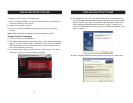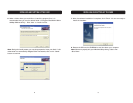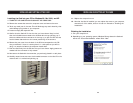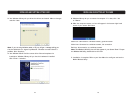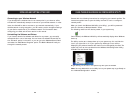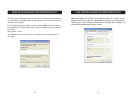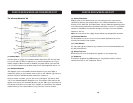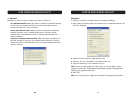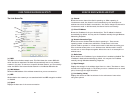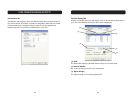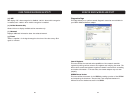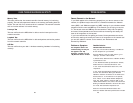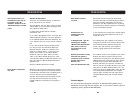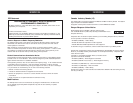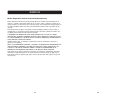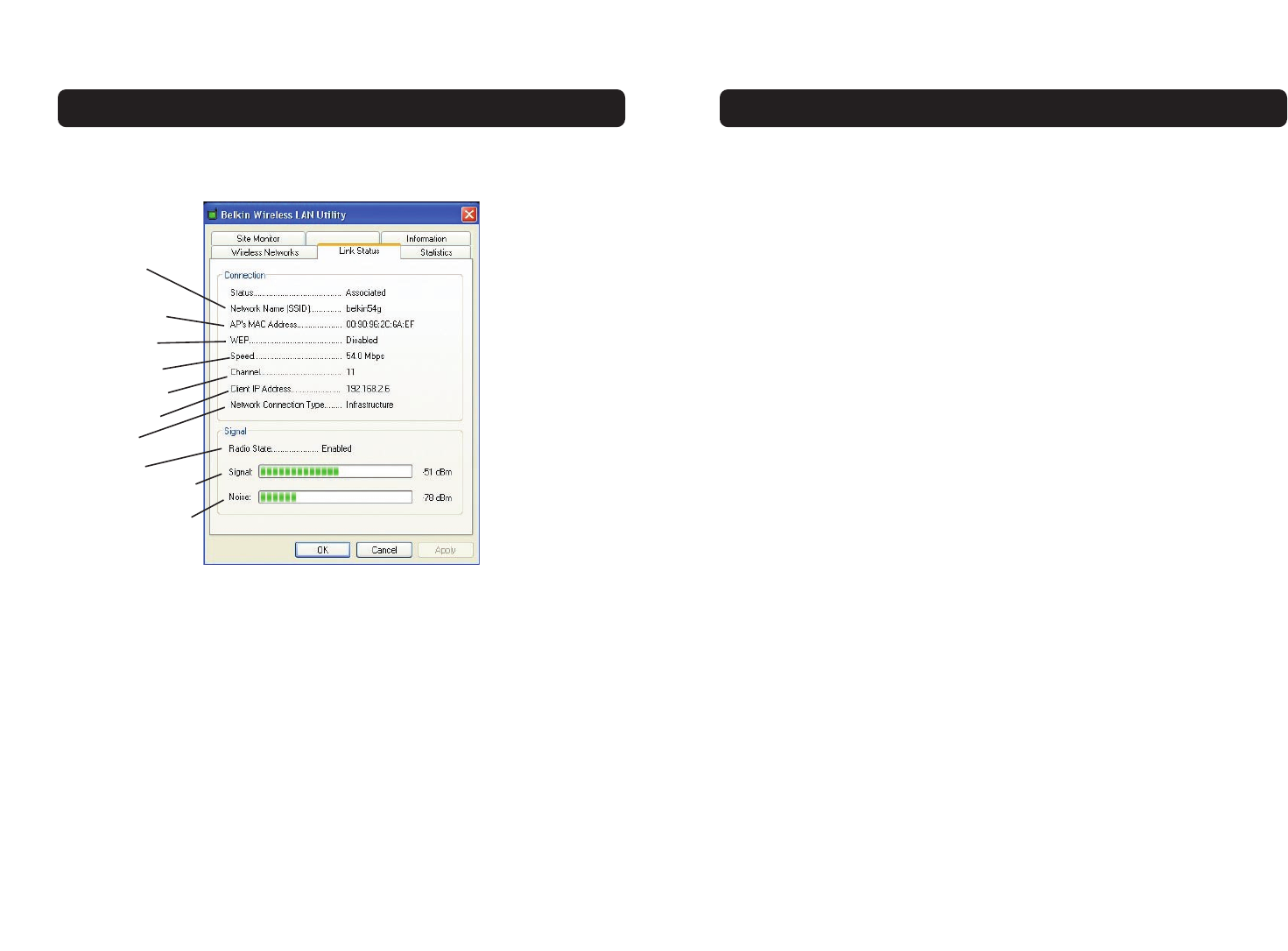
USING THE BELKIN WIRELESS LAN UTILITY
(e) Channel
Shows the current channel the Card is operating on. When operating in
Infrastructure mode, the channel is set automatically by the access point or
wireless router that the Card is connected to. You cannot change the channels in
Infrastructure mode. In Ad-Hoc mode, the channel can be set manually.
(f) Client IP Address
Shows the IP address of the your wireless client. The IP address is obtained
automatically by default. You may set the IP address manually through Windows
Networking Properties.
(g) Network Connection Type
Shows the current wireless mode the Card is operating in. There are two
operating modes: Infrastructure and Ad-Hoc. Infrastructure is the most
common mode to operate in. Infrastructure mode is used when connecting your
PC to a wireless access point or to a wireless router. Ad-Hoc mode is used to
connect two or more computers together without the use of an access point or
wireless router.
(h) Radio State
Shows whether the IP address of your wireless client is enabled or disabled. The
IP address is obtained automatically by default. You may set the IP address
manually through Windows Networking Properties.
(i) Signal Strength
Displays the strength of the wireless signal from 0 to 100%. The closer to 100%,
the better the signal strength is. The closer you are to a wireless router or access
point, the stronger the signal should be.
(j) Link Quality (Noise)
Displays the amount of radio interference in the environment. Lower noise
ratings are optimal.
USING THE BELKIN WIRELESS LAN UTILITY
The Link Status Tab
(a) SSID
The SSID is the wireless network name. This field shows the current SSID with
which the Card is associated. The Card will automatically look for any wireless
network in the area. To connect to a specific wireless network, you can manually
select the SSID of the known wireless network in the Wireless Networks tab.
(b) MAC Address
Shows the MAC address of the wireless network that you are connected to.
(c) WEP
Shows whether the network you are associated with has WEP encryption enabled
or disabled.
(d) Speed
Displays the data rate of the current connection.
(a)
(b)
(c)
(d)
(e)
(g)
(h)
(i)
(j)
(f)
22 23