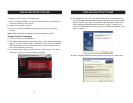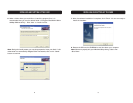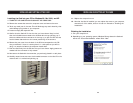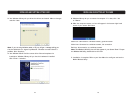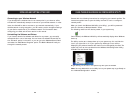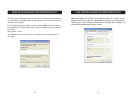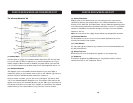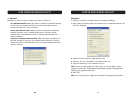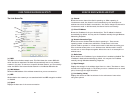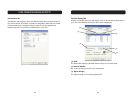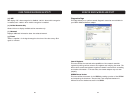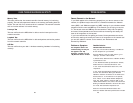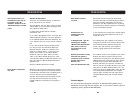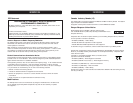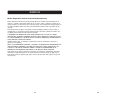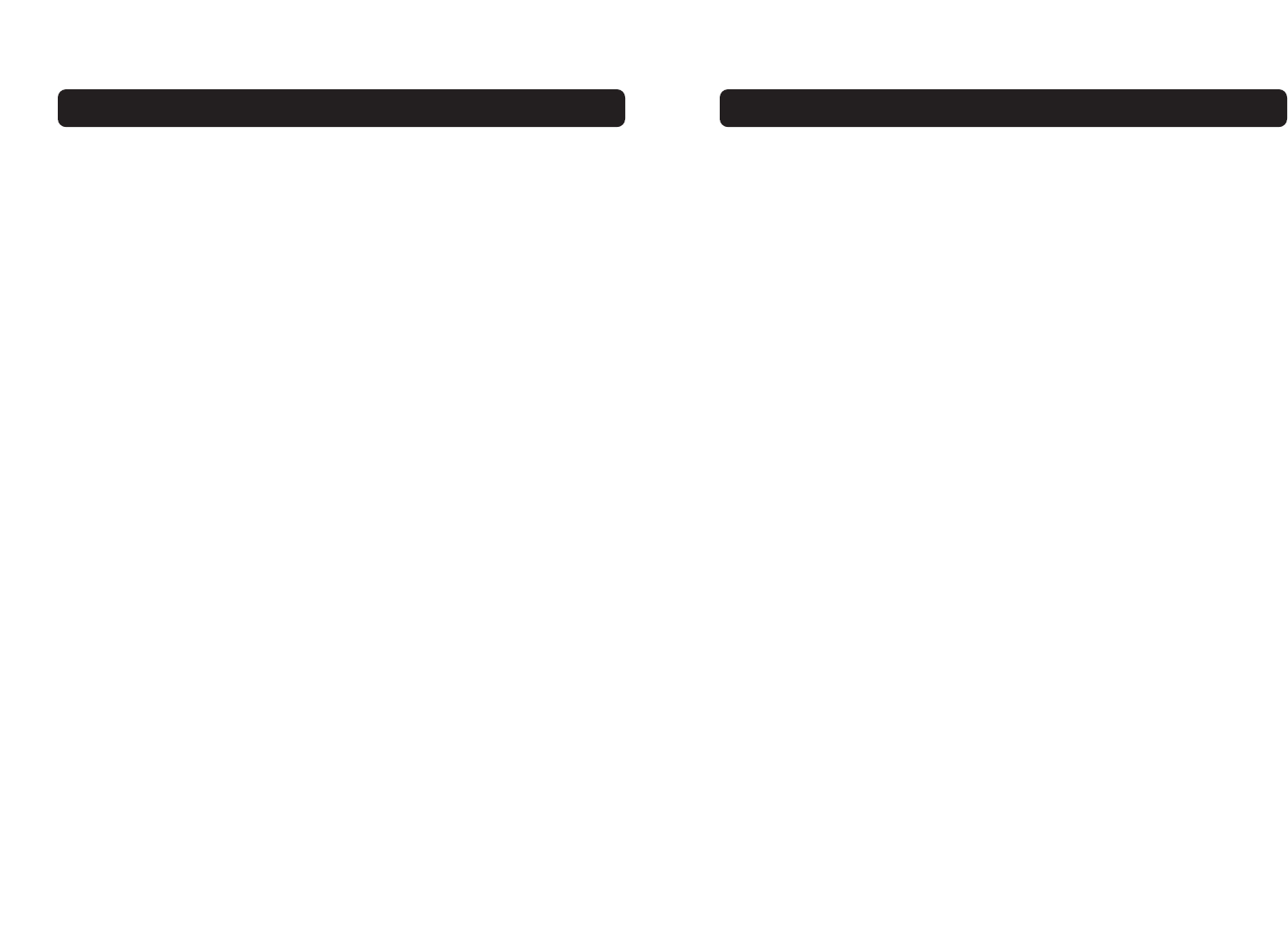
TROUBLESHOOTING
Cannot Connect to the Network
If your Card appears to be functioning properly but you cannot connect to the
network, the problem may be that there is a mismatch between the “Network
name (SSID)” and “Wireless network key (WEP)” settings in your wireless network
properties and the name and WEP key of the network you are trying to connect
to. The network name and WEP key are case-sensitive. Verify that the spelling
and case of these parameters are correct and that the settings are exactly the
same on all computers on the network.
If you have verified that the spelling and case of these parameters are correct
and that the settings are exactly the same on all computers on the network and
you are still unable to connect to the network, see “Performance and
Connectivity Problems”.
Possible Solution
Windows 2000 Environment
Verify that “File and Printer Sharing” is enabled on
all the computers on your network.
From the desktop, click the “Start” button, go to
“Settings”, and click “Control Panel”.
In Control Panel, double-click the “Network and Dial-
up Connections” icon.
In the “Network and Dial-up Connections” window,
double-click the “Local Area Connection” icon.
In the “Local Area Connection Status” box, click
“Properties”.
In the “Local Area Connection Properties” box, verify
that the “File and Printer Sharing for Microsoft
Networks” check box is selected. If the check box is
cleared, select it. If the check box is not present,
click “Install”. In the “Select Network Component
Type” box, select “Service” and click “Add”. In the
“Select Network Service” box, select “File and Printer
Sharing for Microsoft Networks” and click “OK”. Close
the “Local Area Connection Properties” box.
Close the “Local Area Connection Status” box.
Close the “Network and Dial-up Connections” window.
Problem or Symptom
The computers seem to be
communicating, but they do
not appear in the “My
Computer” window or in the
“My Network Places” window.
USING THE BELKIN WIRELESS LAN UTILITY
Memory Tests
This tests verifies that the network controller internal memory is functioning
properly. The test writes patterned values to the memory and reading back the
results. The test fails if an erroneous value is read back. The network controller
will not function without its internal memory.
Interrupt Test
This test verifies that the NDIS driver is able to receive interrupts from the
network controller.
Loopback Test
This test verifies that the NDIS driver is able send packets and receive packets
from the network controller.
LED Test
This test verifies that your 802.11 wireless networking hardware is functioning
correctly.
28 29