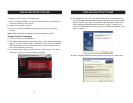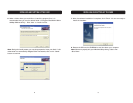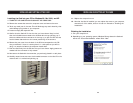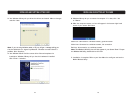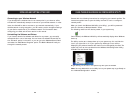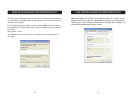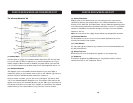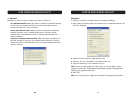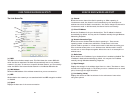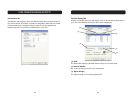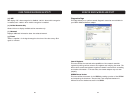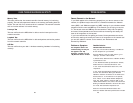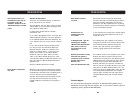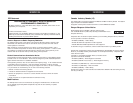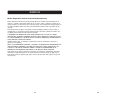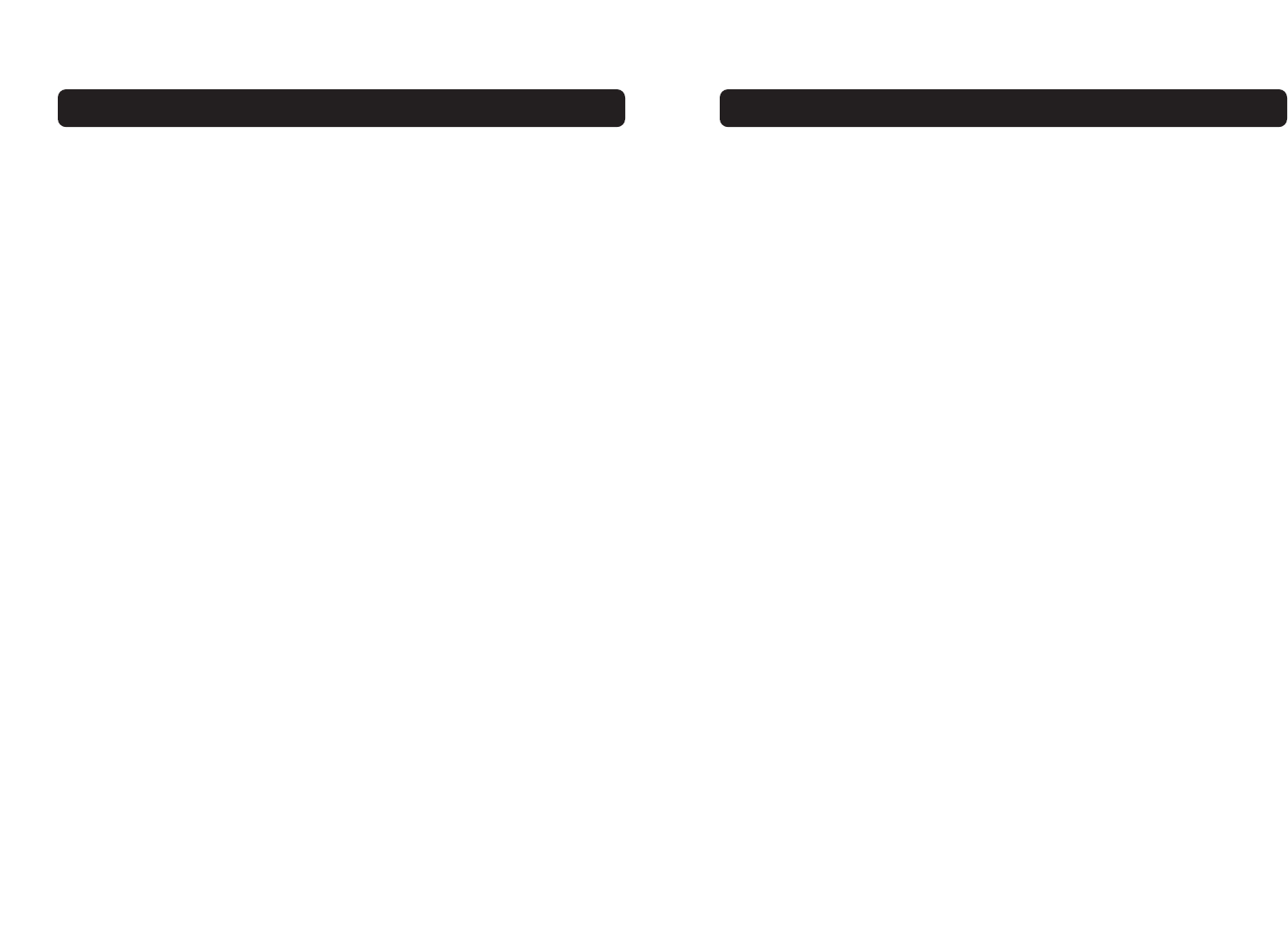
TROUBLESHOOTING
3131
Data transfer is always
very slow.
Computers are not
communicating with
the network.
In Windows 2000, I get the
following error message:
“Medium cable disconnected”.
Also, there is a red X on
my network icon in the
system tray.
Network performance is really
slow when the system is
connected to both a wireless
network and an active
Ethernet port.
Note: For Windows 2000 only.
Some homes and most offices are steel-framed
structures. The steel in such buildings may interfere
with your network’s radio signals, thus causing a
slowdown in the data transmission rate. Try moving
your computers to different locations in the building
to see if performance improves.
If your network has an access point, check all cables
and make sure the power LED on the front of the
access point is on.
This indicates that your computer is not properly
configured to connect to the network. Verify that all
of the wireless network properties settings are
correct. Also, make sure that your computer is
receiving a good signal from the access point.
This condition occurs if your computer has an active
Ethernet port while your Card is still active and
connected to an access point. This happens because
Windows 2000 must now handle two active network
connections. You need to either disconnect the
Ethernet cable from your computer, or disable the
radio on your Card. To disable the radio on your Card,
right-click on the Belkin Wireless Utility icon in the
system tray and click “Disable Radio”. Note: The radio
is not automatically enabled when your computer
starts up again. To enable the radio, right-click on
the Belkin Wireless Utility icon and click “Enable
Radio”.
Technical Support
You can find technical support information at www.networking.belkin.com or
www.belkin.com through the tech support area. If you want to contact technical
support by phone, please call 800-223-5546.
TROUBLESHOOTING
30
The computers seem to be
communicating, but they do
not appear in the “My
Computer” window or in the
“My Network Places” window.
(Cont.)
Data transfer is sometimes
very slow.
Windows XP Environment
Verify that “File and Printer Sharing” is enabled on
all the computers on your network.
From the desktop, click the “Start” button and click
“Control Panel” (if you are looking at Category View,
click “Switch to Classic View”).
In Control Panel, double-click the “Network
Connections” icon.
In the “LAN or High-Speed Internet” area, right-click
“Wireless Network Connection” and click “Properties”.
In the “Wireless Network Connection Properties” box,
if the “General” tab is not on top, click the “General”
tab.
In the “This connection uses the following items”
list, verify that the “File and Printer Sharing for
Microsoft Networks” check box is selected. If the
check box is cleared, select it. If this item is not
present, click “Install”. In the “Select Network
Component Type” box, select “Service” and click
“Add”. In the “Select Network Service” box, select
“File and Printer Sharing for Microsoft Networks” and
click “OK”. Close the “Wireless Network Connection
Properties” box.
Close the “Network Connections” window.
Microwave ovens and some cordless phones operate
at the same radio frequency as the wireless network
cards. When the microwave oven or cordless phone is
in use, it interferes with the wireless network.
Therefore, keep computers with the Card at least 20
feet away from your microwave oven and any
cordless telephone that operates at a frequency of
2.4GHz.
30 31