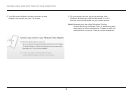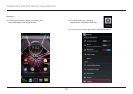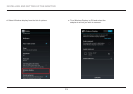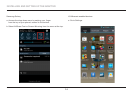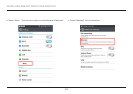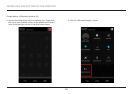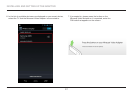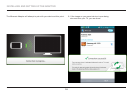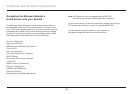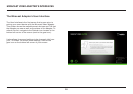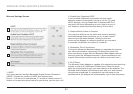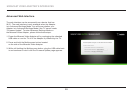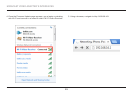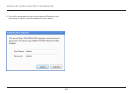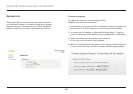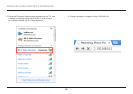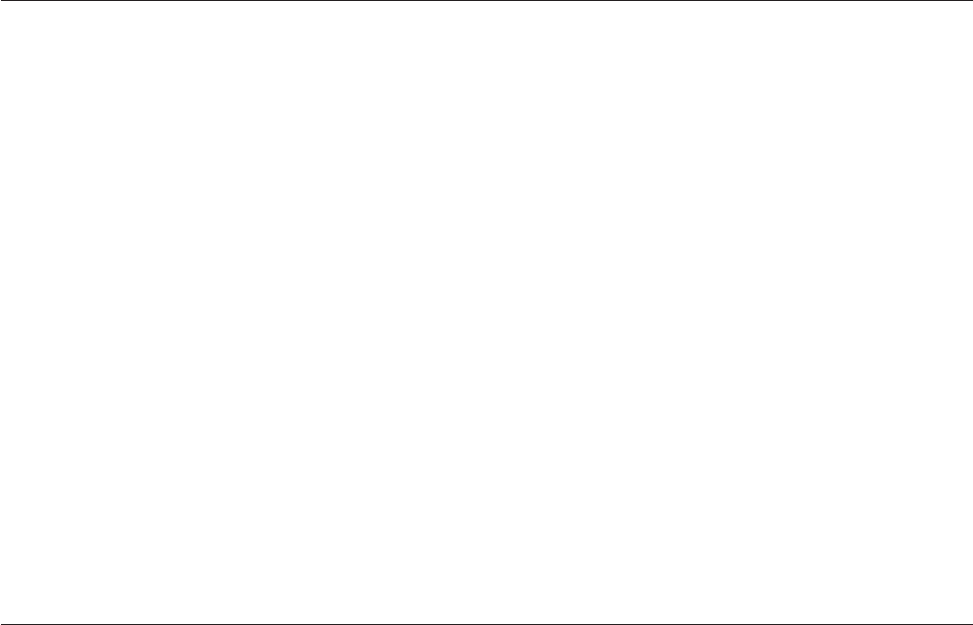
19
INSTALLING AND SETTING UP THE ADAPTER
Navigating the Miracast Adapter’s
Home Screen with your Remote
The Miracast Video Adapter’s home screen may be able to
be navigated using your TV’s remote control. In order to use
your TV’s remote control, both the TV and the remote must be
compatible with HDMI CEC and the feature must be enabled
on your TV (usually the option is in the settings menu). HDMI
CEC may also be referred to as any of the following:
Anynet+ (Samsung)
Aquos Link (Sharp)
BRAVIA Link & BRAVIA Sync (Sony)
E-link (AOC)
Kuro Link (Pioneer)
CE-Link & Regza Link (Toshiba)
RIHD (Onkyo)
RuncoLink (Runco International)
T-Link (ITT)
HDAVI Control (Panasonic)
EZ-Sync (Panasonic)
VIERA Link (Panasonic)
EasyLink (Philips)
NetCommand for HDMI (Mitsubishi)
Note: LG SimpLink is not compatible with HDMI-CEC
and will not work with the Miracast User Interface.
If your brand-name TV was not listed here, please consult your
TV/remote manufacturer to see if it supports HDMI CEC.
Use the directional pad buttons on your remote to
navigate through the menus and select options.