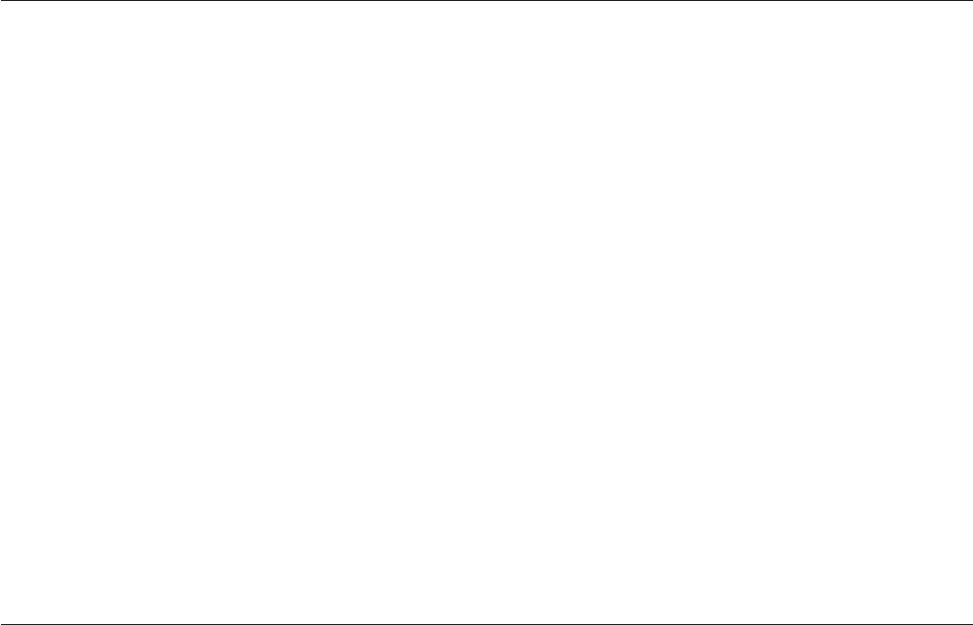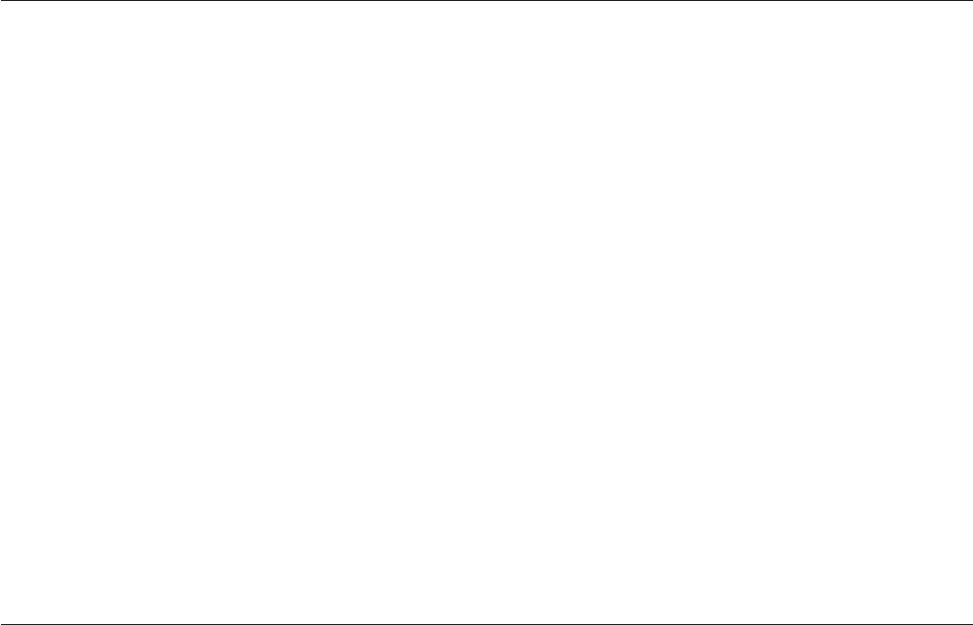
31
TROUBLESHOOTING
The Adapter won’t fit in my TV due to insufficient room.
Due to the dimensions of the Miracast Video Adapter, some customers
may have difficulty plugging the Video Adapter into an open HDMI
port due to the design of the TV or because it has been mounted to
a wall. To resolve this issue, we have provided an HDMI extension
cable to place between the TV and the video adapter. The cable
will be located in or under the tray inside your product’s box.
My TV doesn’t have a USB port or the
USB port is too far away to use.
Some TVs may not have come with a built-in USB port to power
the Miracast Video Adapter or the TV may simply be too big
for the 3-foot cable that was provided with your purchase to
reach from where it is plugged into the HDMI port. There are
two options to choose from that can resolve this issue:
You can substitute the provided USB cable with any USB cable,
provided that it is a USB A to Micro USB B cable. Or, if a power
outlet is close enough, you may want to consider using an AC to
USB power adapter capable of supplying 5V and 500mA of power.
Power LED does not come ON; Adapter is not working.
If the LED indicators are not ON, the problem may be that
the Adapter is not connected or installed properly. Verify that
the Adapter is plugged firmly into the USB port and power
supply, keeping in mind all ports on a TV may not provide
power. Finally, ensure the TV is switched on. If this doesn’t
resolve the issue, contact Belkin Technical Support.
Is my smart device compatible with the Miracast Video Adapter?
We have tested the Miracast Video Adapter with the most popular
Android devices. However, due to the wide range of Android devices
that are available on the market, we weren’t able to test every
single product. For a list of devices that we tested, please go to
http://belk.in/mira1234. If your device does not appear on the list,
consult your device’s manufacturer for compatibility with Miracast.
I’m having problems pairing my smart device with the Adapter.
First, please follow the steps on page 9 to pair your device. You will
want to determine if your smart device is compatible with Miracast.
The following link contains a list of devices that were tested at Belkin:
http://belk.in/mira1234. If your device does not appear on the list,
consult your device’s manufacturer for compatibility with Miracast.
If your device does support Miracast, please ensure that your
Miracast Adapter’s firmware is up to date. You can check the
latest firmware version available here “http://www.belkin.com/
support”. The firmware version that is running on the Adapter can
be found by accessing the Adapter’s Settings page. For instructions
on how to update the firmware on the Adapter, please reference
the “Firmware Upgrade” section on page 24 of this manual.
Try disabling Remember Prior Connections in the Miracast
Settings page (accessed from your TV), or try changing
the Authentication Mode described on page 23.