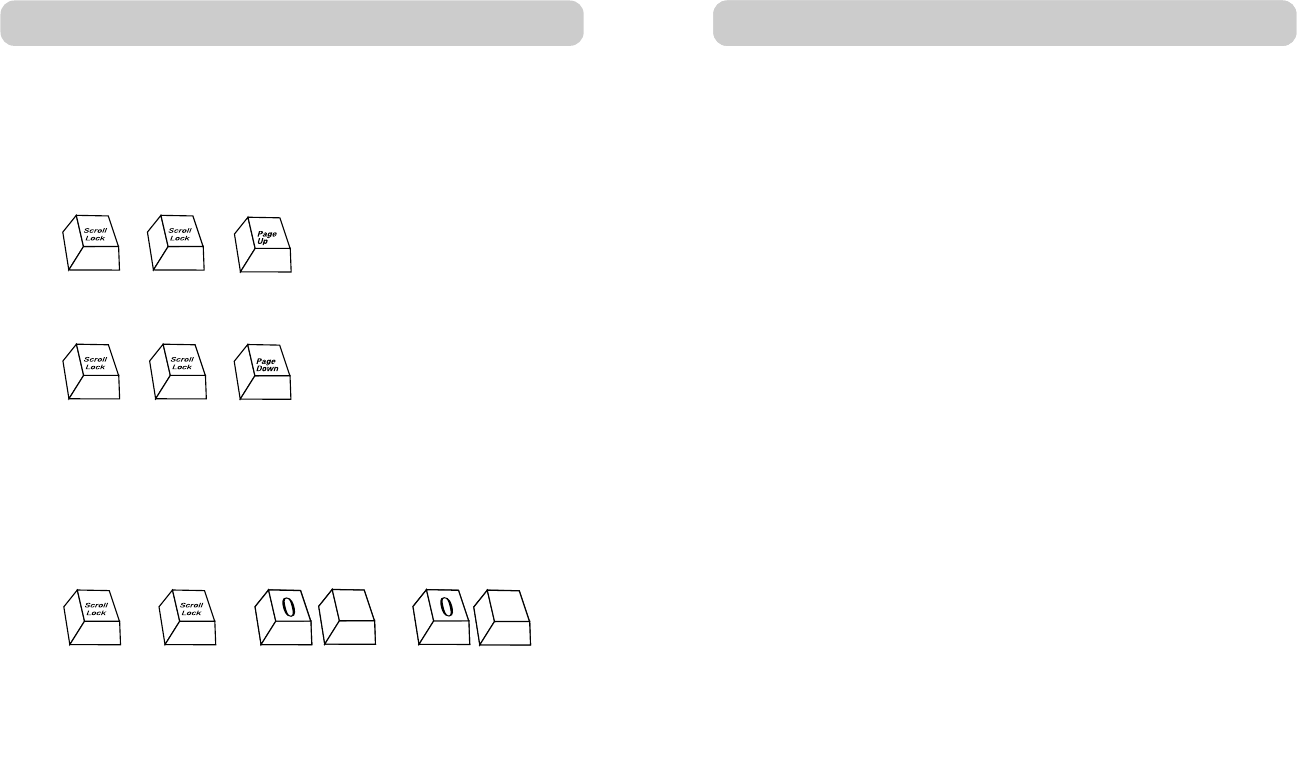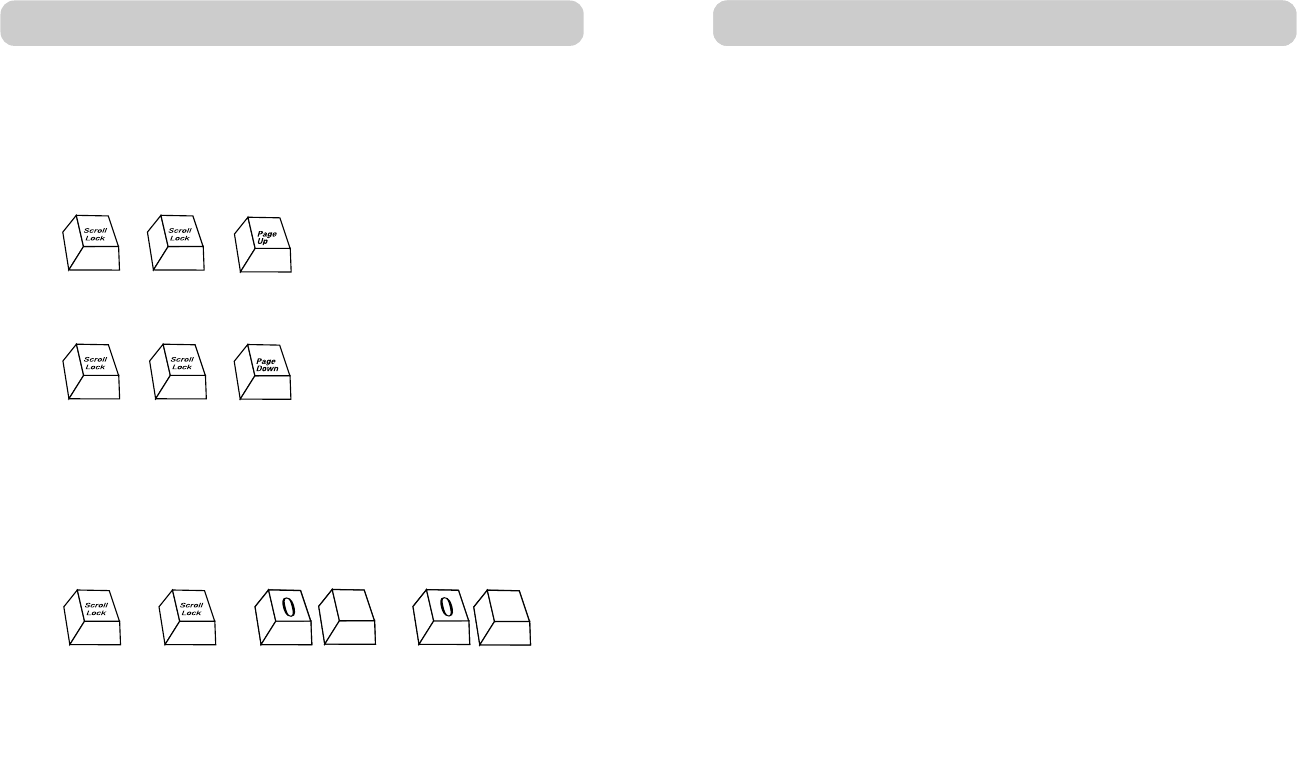
With daisy-chain switch configuration, you can switch between BANKs by
pressing “Scroll Lock”, “Scroll Lock”, “Page Up”, to switch to the next
BANK. Press “Scroll Lock”, “Scroll Lock”, “Page Down”, to switch to the
previous BANK.
You can switch directly to any port on any BANK by pressing “Scroll
Lock”, “Scroll Lock”, BANK Address, and port number. For example, if
you press “Scroll Lock”, “Scroll Lock”, “03”, “05”, the computer on BANK
03, port 5 will become active.
Switch to BANK 03, Port 5—(03, 05)
2120
USING YOUR MATRIX2
AUTOSCAN MODE
Pressing “Scroll Lock”, “Scroll Lock”, “A” will activate the AutoScan
function for that Console. In AutoScan mode, the MATRIX2 remains on
one port for a preset number of seconds, before switching to the next
computer. This time interval can be set through the On-Screen Display
menu. AutoScan is Console-independent.
Press any button on the front panel or any key on the keyboard to
disable AutoScan.
Note: There is no mouse or keyboard control in AutoScan mode. This is
necessary to prevent data and synchronization errors. If the user
is using the mouse or keyboard when the MATRIX2 is switching
between ports, data flow may become interrupted and could
result in erratic mouse movement and/or incorrect character input
from the keyboard.
Direct-Access Port Selector:
You can select a connected computer by pressing the direct-access port
selector, located on the front panel of the MATRIX2. The LED will be lit
above the number to indicate which port is currently active. For example,
to select port 3, press the “PORT 03” button. The LED should light up
above the button to indicate that port 3 is active.
USING YOUR MATRIX2
Switch to previous BANK—Page Up
Switch to next BANK—Page Down
++
++
+++
3
5
P73783_Omniview_matix2_man.qxd 3/5/02 5:00 PM Page 20