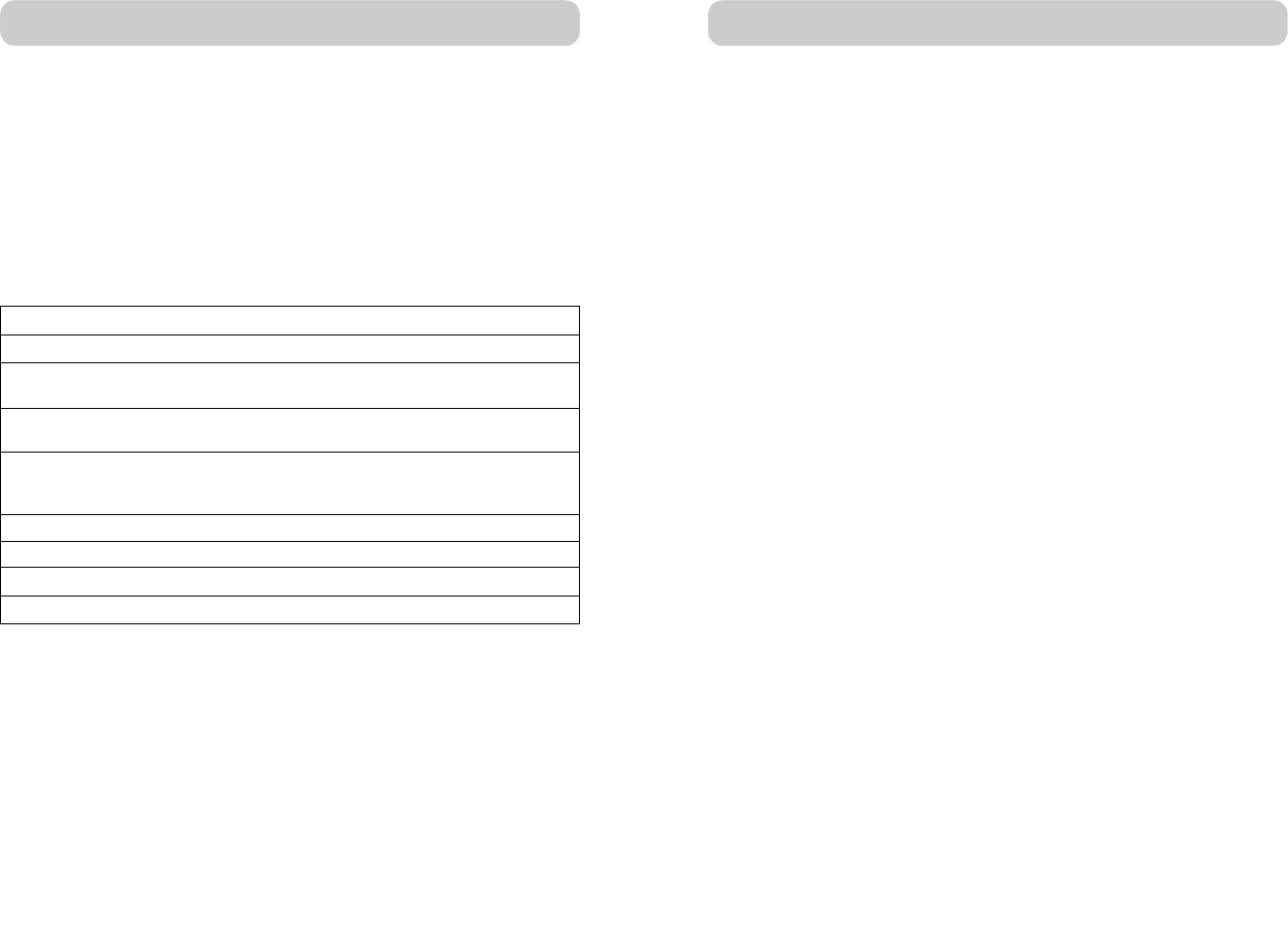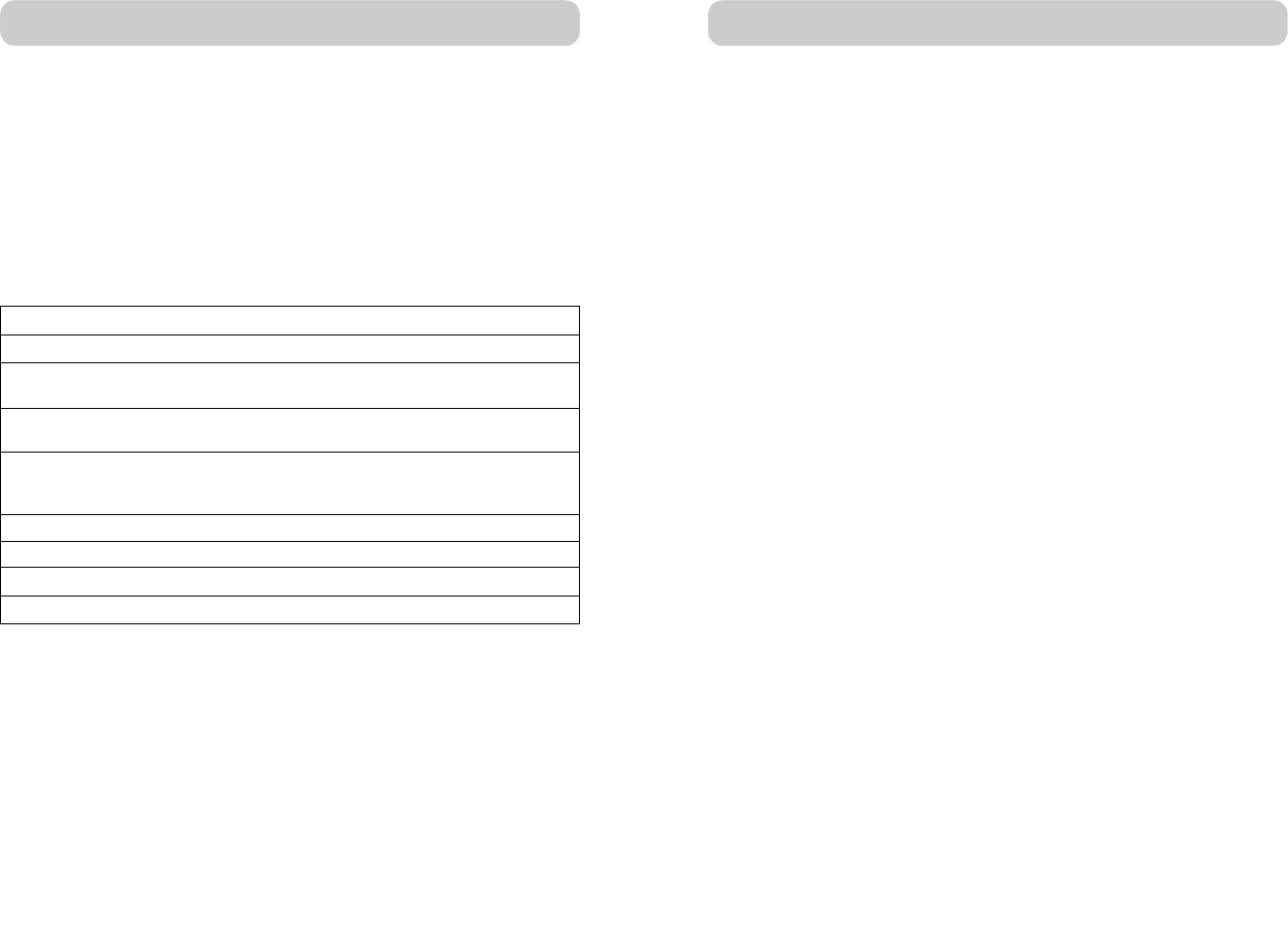
Keyboard Hot Key Commands:
You can also conveniently command the MATRIX2 to switch ports
through simple keyboard key sequences. To send commands to the
MATRIX2, the “Scroll Lock” key must be pressed twice within two
seconds. You will hear a beep for confirmation. Below are the different
commands:
Note: You will have approximately five seconds to complete each hot
key sequence.
You can switch directly to any port by selecting the appropriate BANK
and port numbers. For instance, if you press “Scroll Lock”, “Scroll Lock”,
“03”, “05”, the computer on port 5 of the MATRIX2 that is set to BANK
03 will be selected.
2322
USING YOUR MATRIX2
On-Screen Display Menu Control:
To access the “On-Screen Display” (OSD) menu, press “Scroll Lock”,
“Scroll Lock”, and the space bar. Immediately, the OSD overlay screen
will appear. The superimposed menu screen is generated by the MATRIX2,
and does not affect your computers or software function in any way.
The main OSD menu is shown (on the right). It shows the current selected
BANK. If you have only one MATRIX2, it will display “BANK 00”.
A “✹” symbol indicates that the computer connected to that port is
powered.
If a computer is connected and powered up, but the OSD menu does not
display a “✹” symbol, you will have to reset the MATRIX2 to re-detect the
powered computer. This is done by simultaneously pressing the “BANK
up” and “BANK down” buttons on the front panel.
Note: “Scroll Lock”, “Scroll Lock”, “DELETE” will reset the OSD setting
to factory default.
An arrow icon indicates the current active port.
(__): SELECT: Navigate to different computers in the same BANK.
(PGUP/DN): BANK: Select previous BANK by “Page Up” and next BANK
by “Page Down”.
(INS): RENAME: Press the “Insert” key to name each computer by port (up
to 15 characters).
(ENTER): SELECT/SAVE: Select a port and also save the content inputted
when renaming the port.
(TAB): SETUP: Open “Setup” menu.
(ESC): EXIT: Exit the On-Screen Display.
The Setup menu allows you to set the AutoScan time and OSD time. The
Setup menu can be accessed by pressing the “Tab” key while in the main
OSD menu.
USING YOUR MATRIX2
SL SL Up Arrow Switch to PREVIOUS ACTIVE port
SL SL Down Arrow Switch to NEXT ACTIVE port
SL SL Page Up Switch to PREVIOUS BANK
(By default, selects first active port on the BANK)
SL SL Page Down Switch to NEXT BANK
(By default, selects first active port on the BANK)
SL SL XX YY Directly switches to PORT Y on BANK X
(X=00 to 15) (Y=01 to 08 for F1DM208T)
(X=00 to 15) (Y=01 to 16 for F1DM216T)
SL SL Delete Reset OSD to factory default
SL SL S Disable sound in AutoScan mode
SL SL Space bar Activate On-Screen Display
SL SL A Enable AutoScan mode
P73783_Omniview_matix2_man.qxd 3/5/02 5:00 PM Page 22