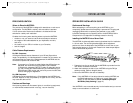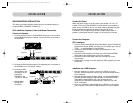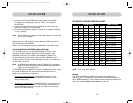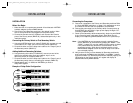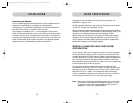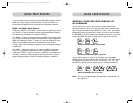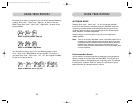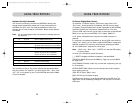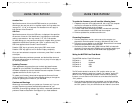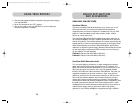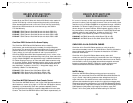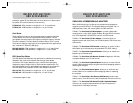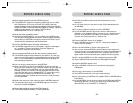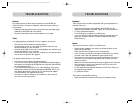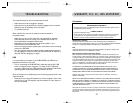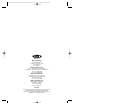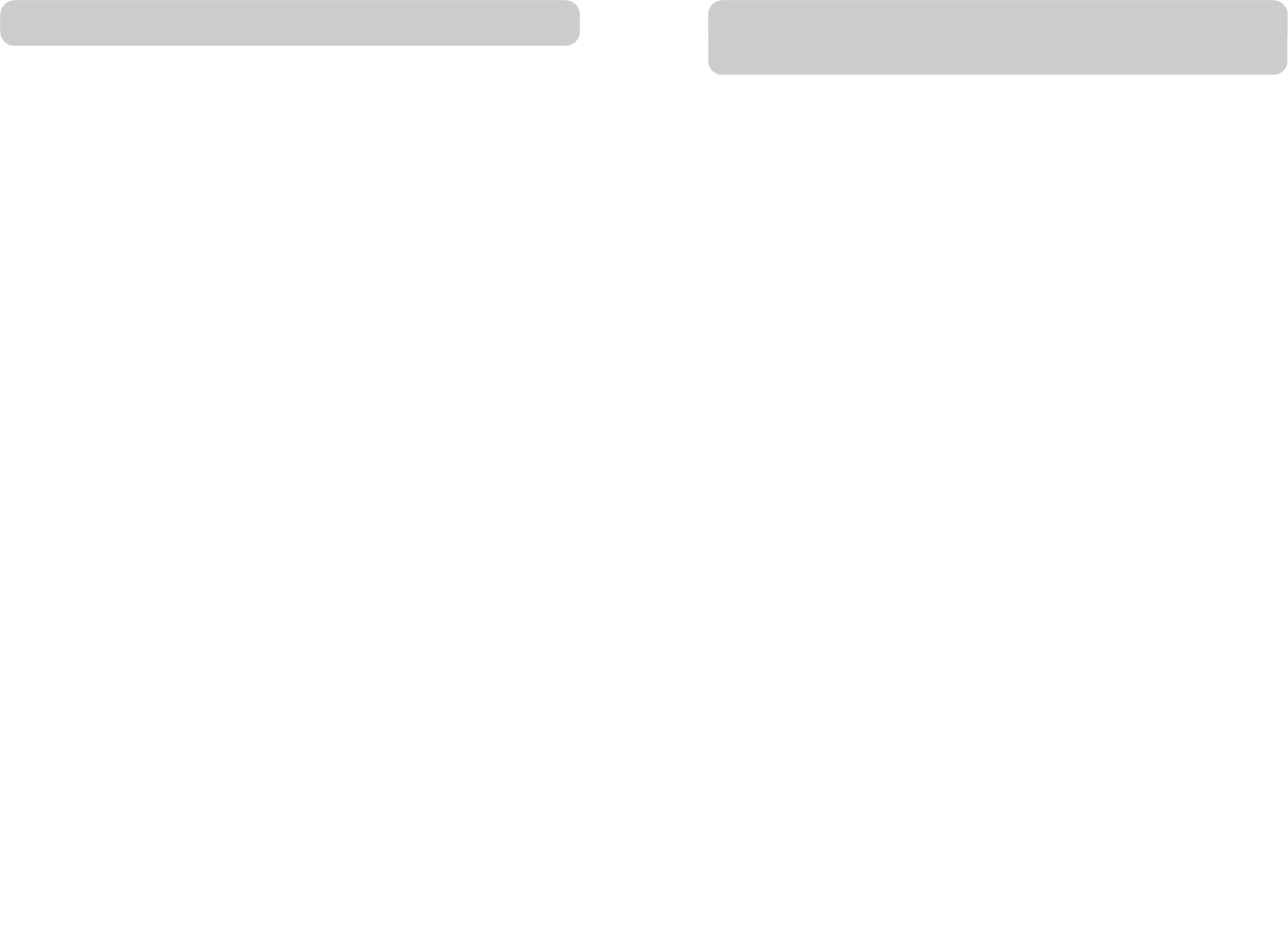
2726
BELKIN KVM SWITCHES
AND ACCESSORIES
OMNIVIEW KVM SWITCHES
OmniView E Series.
This series of desktop KVM Switches allows you to control two or four
PS/2 computers from one Console and makes switching between
computers more convenient. Designed for compatibility with your PS/2
platform, it reduces desktop clutter and provides a simple, reliable
solution at a lower price point.
The OmniView E Series KVM Switch supports high-quality resolution of
up to 2048x1536@85Hz through a 400MHz bandwidth when used with
coaxial VGA cabling. This means that Belkin OmniView products offer the
highest resolution without compromising the quality of the display. Power
draws off the keyboard, so that the E Series KVM Switch requires fewer
cables and no additional power supply. Standard E Series features include:
hot key functionality; keyboard and PS/2 emulations for error-free boot
up; and a Belkin Two-Year Warranty.
F1DB102P E Series 2-Port KVM Switch PS/2 Only
F1DB104P E Series 4-Port KVM Switch PS/2 Only
OmniView SOHO Series with Audio.
This innovative design provides built-in cable management and saves
space, while adding a whole new sculpted look to your desktop. The
SOHO Series with Audio KVM Switches allow you to control two or four
PS/2 computers from one Console. You'll enjoy the greatest interface
flexibility with PS/2 and USB combination KVM Switches. They offer you
expanded compatibility with either interface, or both, along with the
additional convenience of direct-access port selectors on the face of the
device. Switch between speakers and microphones without having to
unplug and re-plug them when switching computers. The flash feature
allows users to download firmware updates and ensure compatibility with
the latest computers and devices. The enclosure design builds in cable
management and the KVM Switches are self-powered, so they require no
external power supply and work with fewer cables. High-quality
resolution of up to 2048x1536@85Hz is supported through a 400MHz
USING YOUR MATRIX2
2. After the flash update has been completed, unplug the power supply
from the MATRIX2.
3. Set all DIP switches to the “OFF” position.
4. You are now ready to use your MATRIX2 or continue flashing a
different component if necessary.
P73783_Omniview_matix2_man.qxd 3/5/02 5:00 PM Page 26