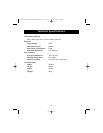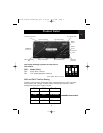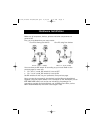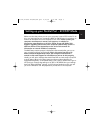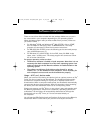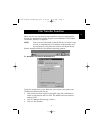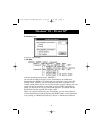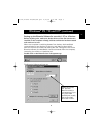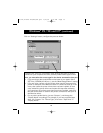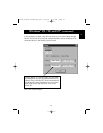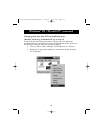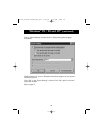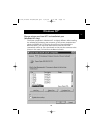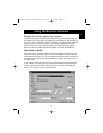10
Windows
®
95 / 98 and NT
®
(continued)
Click on “Settings” button, configure the ports as shown:
“Device Type” gives you a pull-down menu showing the types of printers
installed on your computer and other possible parallel device types as well.
Here, you must select the correct type for the device connected to that port.
• If you are using a device which adds a drive letter to your system (like a
Zip
®
Drive, CD-ROM, LS-120, etc...), use the “Mass Storage Device” setting.
• If you are using a printer, use the printer driver used for that particular
printer on that port of the Bitronics switch. If it does not show up in this
menu, that means the printer drivers have not been installed. (In that
case, reinstall the printer drivers and repeat this step after rebooting
your computer.) If you have more than one printer installed, make sure
that the correct driver is used for the printer connected to that port on
the Bitronics switch.
• For any other parallel device, just use “Scanner”, and change the
“Display Name” accordingly. For example, if you have a parallel tape
drive, use “Scanner” for “Device Type”, then enter “Tape Drive” in
“Display Name”.
P73121/F1U126-KIT/EU/man.qxd 4/28/00 1:06 PM Page 10