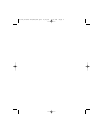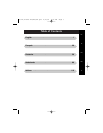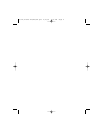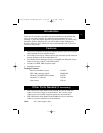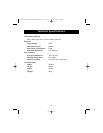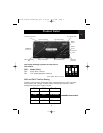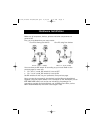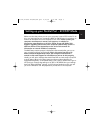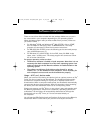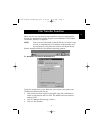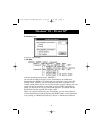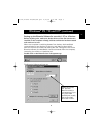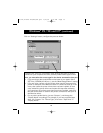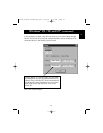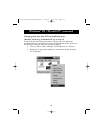En
5
Setting up your Parallel Port – ECP/EPP Mode
Make sure that the printer port on your computer is set to ECP mode. To do
this, you must go into your computer’s BIOS or CMOS setup. Instructions on
how to do this differ from one computer to the next. Please consult your
computer manufacturer’s manual, tech support, or website for
information regarding how to do this. Please do not call Belkin Tech
Support regarding this because each computer’s BIOS setup routine is
different. Refer to the Appendices at the end of this manual for
information on several models of computers.
The BIOS setup routine prompt is displayed a few seconds after you turn on
your computer and hear its first beeps. Again, this varies from PC to PC.
Please consult the Appendices and/or your computer manufacturer’s
manual or their tech support for information on how to do this properly.
Usually you will see a message that reads Press DEL to enter setup or Press F2
to enter setup. When in the setup program, there maybe a selection for
Integrated Peripherals, or Peripheral Setup. Then, look for Parallel Port Type or
LPT port type. Change that setting to say ECP or ECP/EPP. Save your settings
then exit. When Windows
®
restarts, it may find new hardware, and it may ask
you for the Windows
®
CD. Be prepared to provide this to the computer.
P73121/F1U126-KIT/EU/man.qxd 4/28/00 1:06 PM Page 5