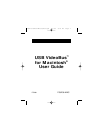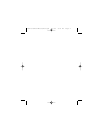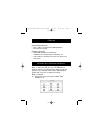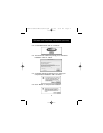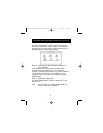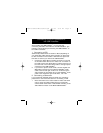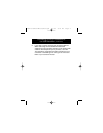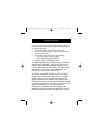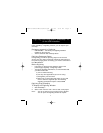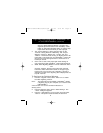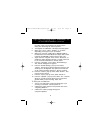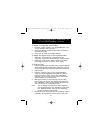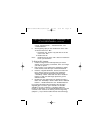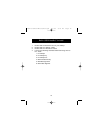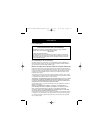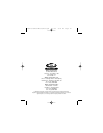10
Digitizing Clips using Strata
™
VideoShop
™
4.5
on the USB VideoBus
™
(continued)
To Adjust the Digitized Video Image:
1. Click the “Image” button in the “Digitize Window”. The
“Image Settings” dialog appears.
2. Adjust the settings as desired. The results are shown in
the preview window.
3. Click “OK” to accept your image changes.
To Adjust the Signal Level of the Digitized Audio:
1. Select the “Sound Settings” command from the
“Digitizing” menu. The “Sound Settings” dialog appears.
2. Adjust the “Gain Control” slider until the audio signal
peaks slightly into the red on the “Level” meter.
To Digitize Clips:
1. Locate a portion of the videotape that you want to digitize.
Select a passage that has both video and sound. If you are
using a camcorder, film something with motion and sound.
2. Play the tape.
3. Press the “Record” button in the “Digitize Window”
using your mouse. Digitizing begins and the “Record”
button turns into a “Stop” button. The “Disk Space
Available” bar at the bottom of the window shows the
space remaining on your hard drive.
4. Wait approximately 15 seconds and press the “Stop”
button using your mouse. The digitized clip is stored in
the “VideoShop
™
Cache” folder and also appears in the
“Bin” window as an “Untitled Movie clip”.
Note: You can change the location for storing digitized
clips by designating a new “Digitizing” folder. Click
the “Digitizing Folder” button in the “Digitizing”
window to assign a new location.
5. Record two more 15-second clips using different footage
if possible. You should have 3 movie clips in your “Bin”
P73261/F5U206-MAC/US/man.qxd 1/7/00 5:23 PM Page 10