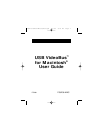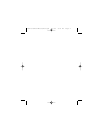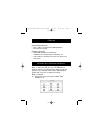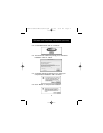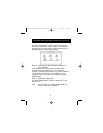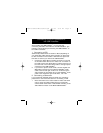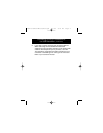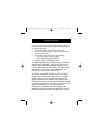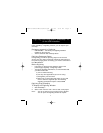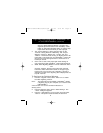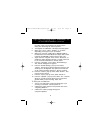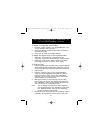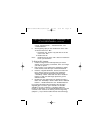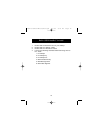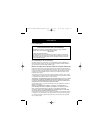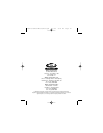Connecting a VCR or Camcorder to
the USB VideoBus
™
4
After installing the USB VideoBus
™
, you can now start
connecting the VCR or camcorder to the USB VideoBus
™
. The
following outlines the steps connecting the USB VideoBus
™
to
the VCR or camcorder:
1. Connecting a VCR
VCRs usually include either an S-video or RCA (depending on
your VCR) video cable with the same connector on both ends,
to allow connection of the VCR to a Television set. Please use
this cable to connect your VCR to the USB VideoBus
™
.
1. Connect the Yellow RCA or S-video connector on one end
of the audio/video cable to the "Video Out" connector on
the VCR. Connect the Yellow RCA or S-Video connector on
the other end of the Audio/Video cable to the appropriate
connector on the USB VideoBus
™
.
2. If you want to capture sound as well, connect the Red and
White RCA connectors on the included VideoBus
™
audio
cable to the left and right "Audio Out" connectors of the
VCR. Connect the mini-stereo plug on the VideoBus
™
audio
cable to the microphone jack on the iMac
™
, G3 or G4.
2. Connecting a Camcorder
If your camcorder has RCA Video and Audio out connectors,
please refer to the instructions above for connecting a VCR.
1. Most camcorders use a custom cable for Video and Audio
output. Using the cable included with your camcorder,
connect either the S-Video or Yellow RCA connector to the
Yellow RCA connector on the Belkin USB VideoBus
™
.
P73261/F5U206-MAC/US/man.qxd 1/7/00 5:23 PM Page 4