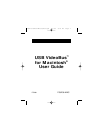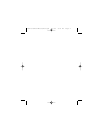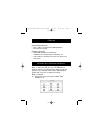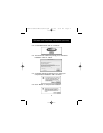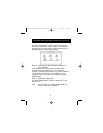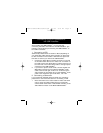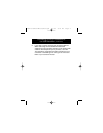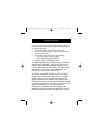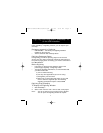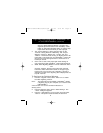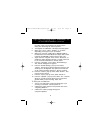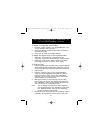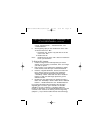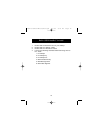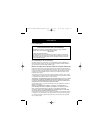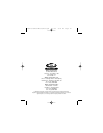11
named “Untitled Movie1”, “Untitled Movie2”, and
“Untitled Movie3”.
6. After digitizing clips you can rename them in the “Bin”.
To rename files in the “Bin”:
1. Hold down the “Option” key and click on the file
name in the “Bin”.
2. Rename the file.
Note: Renaming the file in the “Bin” does not rename the
file on your hard drive.
To Digitize Still Images:
1. Locate an image on the videotape that you want to
digitize. If you are using a camcorder, aim it at an image
you want to capture.
2. Play the tape. If your VCR has the capability to display
freeze frames, freeze the tape at the frame desired.
3. Press the “Digitize Still Frame” button (icon that looks
like a camera) using your mouse in the “Digitizing”
window. The image is captured and stored in the
“VideoShop
™
Cache” folder with the name "Grabbed
Picture X". Each new still image captured is given a
different number.
4. Digitize two more still images. You should now have 3
files in the “VideoShop
™
Cache” folder named “Grabbed
Picture1”, “Grabbed Picture2” and “Grabbed Picture3”.
For further information about digitizing clips and using
digitized clips in a movie, open "Tutorial" on the USB
VideoBus
™
CD. Go to Chapter 9, “Digitizing Clips and
Printing to Videotape”. It is recommended that you read the
contents of the "Tutorial" file starting from the beginning
(Chapter 1), so you will be familiar with all the terminology.
Digitizing Clips using Strata
™
VideoShop
™
4.5
on the USB VideoBus
™
(continued)
P73261/F5U206-MAC/US/man.qxd 1/7/00 5:23 PM Page 11