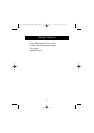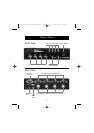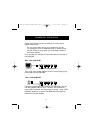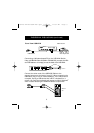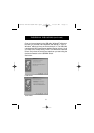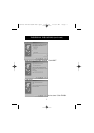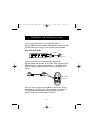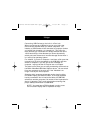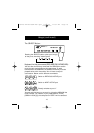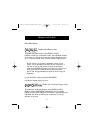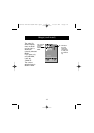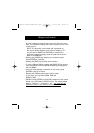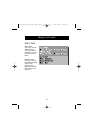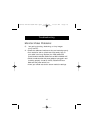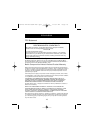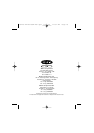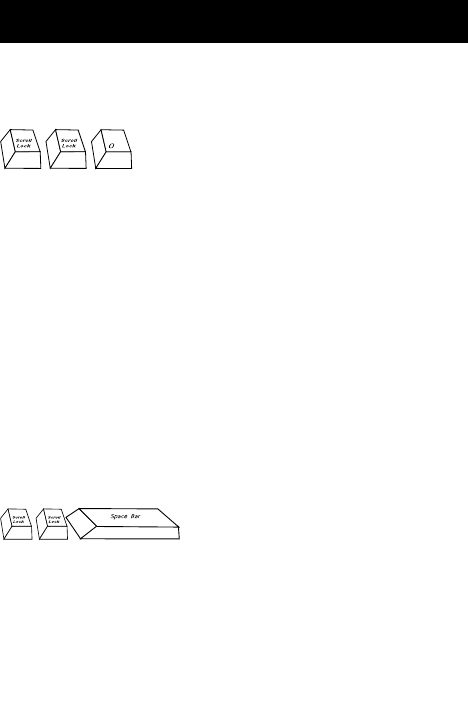
Usage (continued)
11
AutoScan Mode:
To enable AutoScan mode, press [SCROLL LOCK]
[SCROLL LOCK] [0]. In AutoScan mode, the USB KVM remains
on one port for a number of seconds, before switching to the
next. This time interval is set in the On-Screen Display menu.
NOTE: There is no mouse or keyboard control in this
mode. This is necessary to prevent errors. Otherwise, if
the user is moving the mouse or using the keyboard
when the USB KVM switches to the next port, data flow is
interrupted and will cause erratic mouse movement
and/or the wrong characters to show up when using the
keyboard.
To exit AutoScan mode, press the SPACEBAR.
Enable AutoScan mode
Enable the On-Screen Display menu
On-Screen Display Menu Control:
To enable the On-Screen Display, press [SCROLL LOCK]
[SCROLL LOCK] [SPACEBAR]. Immediately, the On-Screen
Display overlay screen appears. This screen is generated by the
USB KVM and does not affect your computers or running
software in any way.
P73428-F1D104-USB-man.qxd 6/14/00 11:02 AM Page 11