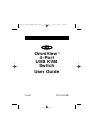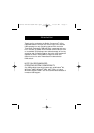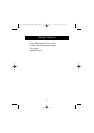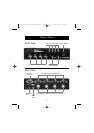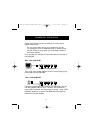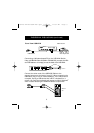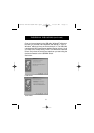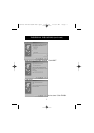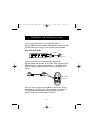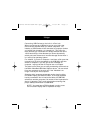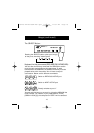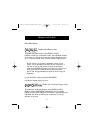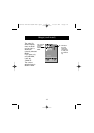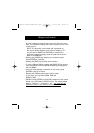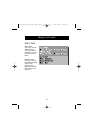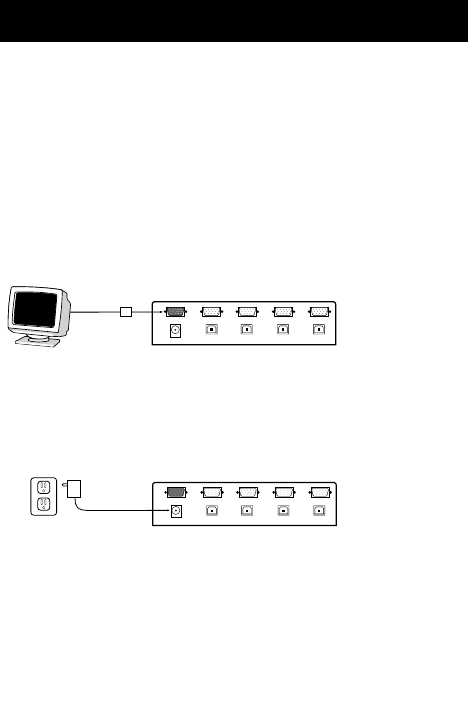
Installation Instructions
Please follow these instructions carefully to ensure proper
system functionality.
Do not power down any of your computers, and do
not unplug any PS/2 or USB keyboard or mouse device
just yet. Doing so may cause you unnecessary reboots
and other hassles.
First, connect your monitor to the monitor port at the back of
the USB KVM.
4
Then, plug in the power adapter to an AC outlet and plug the
power jack into the USB KVM.
Connect your keyboard and mouse to the USB KVM. You can
use either USB or PS/2 or both. However, we recommend
using a PS/2 keyboard, and either type of mouse. Using a PS/2
keyboard allows you to control the KVM switch through hot
keys and On-Screen Display.
Rear View USB KVM
Rear View USB KVM
P73428-F1D104-USB-man.qxd 6/14/00 11:02 AM Page 4