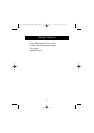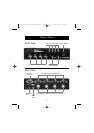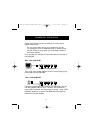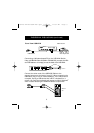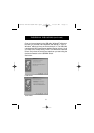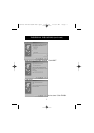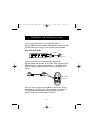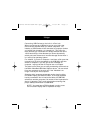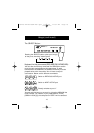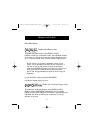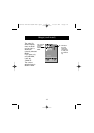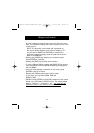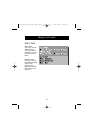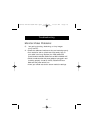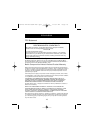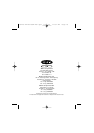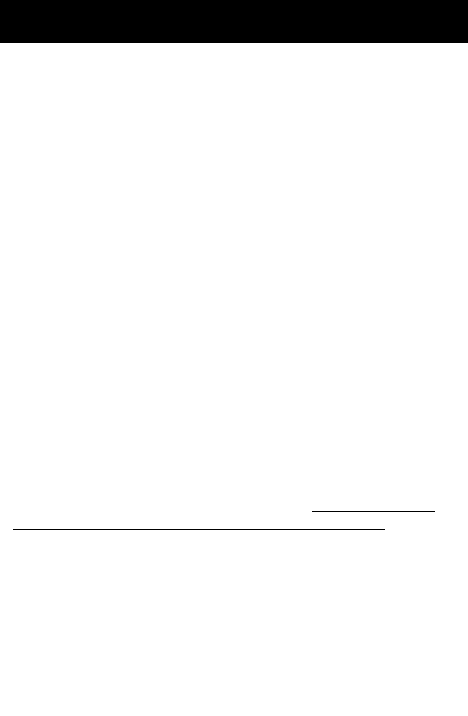
Usage (continued)
13
• You can navigate through the active ports by using the arrow
keys. The On-Screen Display menu will only allow you to move
to active ports.
NOTE: If a computer is connected and is powered up,
but the On-Screen Display menu does not display a “✹”,
you will have to RESET the USB KVM to re-detect the
powered computers. Simply press the reset button at the
back of the USB KVM.
• Pressing the [INSERT] key allows you to rename the port.
Press [ENTER] to complete.
• Pressing the [ESC] key exits the current screen.
• To view a different BANK, pressing the [PAGE UP] key goes to
a previous BANK, while the [PAGE DOWN] key brings you to
the next BANK.
• Once you have selected a computer on the menu, press
[ENTER] to switch to its port.
• Pressing the [TAB] key opens the Function menu.
In this menu, you can select SCAN TIME and
DISPLAY TIME.
• [SCROLL LOCK] [SCROLL LOCK] [DEL] erases all of the names
stored in the OmniView™ PRO’s memory. The names default
back to “Channel 1”, “Channel 2”, etc… Y
ou must wait 30
seconds in order for the memory to be reinitialized.
P73428-F1D104-USB-man.qxd 6/14/00 11:02 AM Page 13