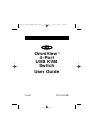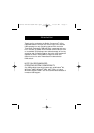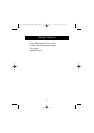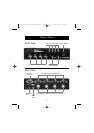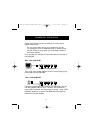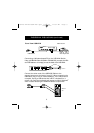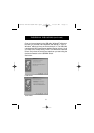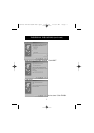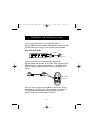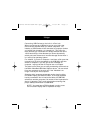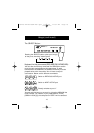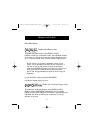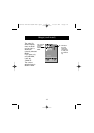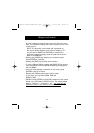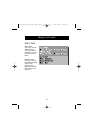Belkin Components
F1D104-USB - OMNIVIEW
SE 4-Port
READ BEFORE INSTALLATION
Tech Notes:
1) Windows 98/98 SE systems
o HID (Human Interface Device) driver must be installed
prior
to using
the USB KVM switch. To install the HID driver, first connect a USB
keyboard and mice directly to computer (before installing KVM
switch) then follow the Windows installation instructions, this will
install the HID device driver and allow the use of the KVM switch.
Failure to do so may result in Windows not being able to detect
keyboard and mouse.
o If a mouse recognition error is displayed during system boot:
“Windows did not detect a mouse attached to the computer.
You can safely attach a serial mouse now.
To attach a mouse to a PS/2 mouse port, you must first turn the
computer off”
Press the
Tab
key once to select the check box
Press the
Space bar
once (which will place a check in the box “Do
not show this message again”)
Press the
Enter
key once and Windows will continue to boot and will
then recognize the mouse.
2) Windows 2000
o Switching channels while a USB storage device is connected to the
OmniView
will prompt the message:
“the device was removed unsafely”
Before switching channels, double click on the “
Unplug or
Eject
Hardware
“ icon, located in the taskbar. Highlight the storage
device(s) and click on the Stop button. This will prevent the error
message from appearing.
3) Beep sound can be turned on or off by pressing the scroll lock key twice then
press the “S” key.
4) Autoscan, Hot Keys, & OSD will only work with a PS/2 Keyboard
5) The computer will take 1~3 seconds to redetect the connected USB devices
when the channel is switched.
6)
WARNING:
Do not switch channels when a connected data storage or
acquisition device is in operation. Failure to do so will result in system error
and/or loss of data.