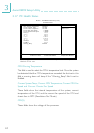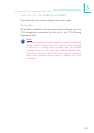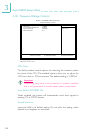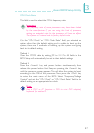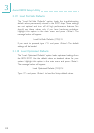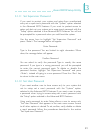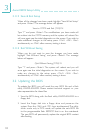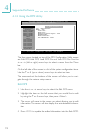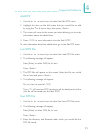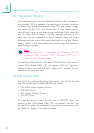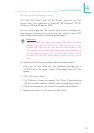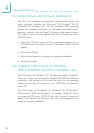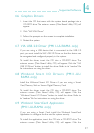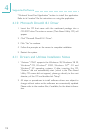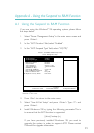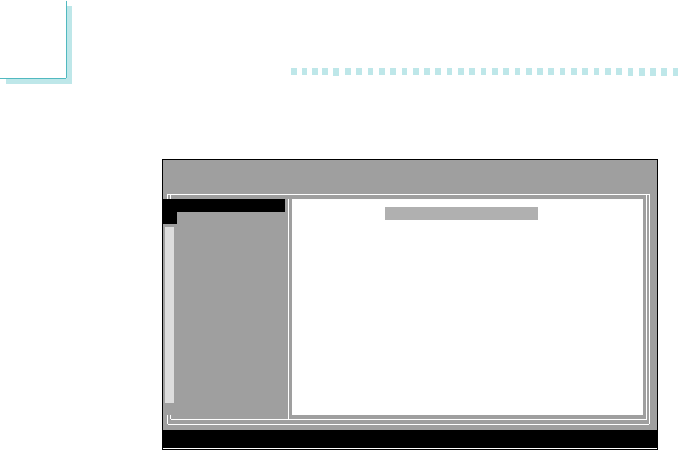
92
4
Supported Software
4.1.2 Using the DMI Utility
The four menus located on top of the DMI Configuration Utility screen
are Edit DMI, Add DMI, Load DMI File and Save DMI File. Use the
← or → (left or right) arrow keys to select a menu from the Menu
bar.
On the left side of the screen is a list of the system configuration items.
Use the ↑ or ↓ (up or down) arrow keys to select an item.
The commands at the bottom of the screen will allow you to navi-
gate through the various setup menus.
Edit DMI
1. Use the ← or → arrow keys to select the Edit DMI menu.
2. Highlight the item on the left screen that you would like to edit
by using the ↑ or ↓ arrow keys, then press <Enter>.
3. The cursor will move to the screen you select allowing you to edit
information. The screen will also display the auto-detected informa-
tion.
4. Press <F10> to update the edited information into the flash ROM.
Move cursor ENTER-Accept DEL-Delete ESC-Abort&Exit
¯
¬
®
Award DMI Configuration Utility Copyright Award Software Inc, 1996
[Edit DMI] [Add DMI] [Load DMI File] [Save DMI File]
BIOS
System
Enclosure/Chassis
Processor
Memory Controller
Memory Module
Memory Module
Memory Module
Memory Module
Cache
Cache
Port Connector
Port Connector
Port Connector
Port Connector
Port Connector
Port Connector
Port Connector
System Slots
*** BIOS Auto Detect ***
Type : BIOS Information
Handle : 0000
Vendor Name :
BIOS Version :
BIOS Starting Address Segment : E000
BIOS Build Date :
BIOS Characteristics :
Size of BIOS ROM : 0256K