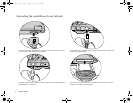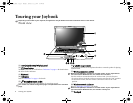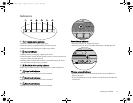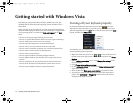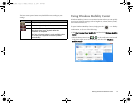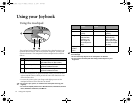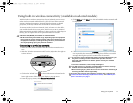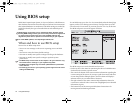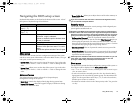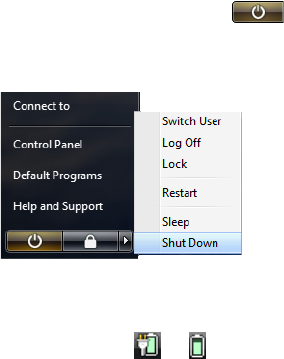
Getting started with Windows Vista12
Getting started with Windows Vista
Depending on your purchased model, your Joybook may come pre-
installed with the latest Microsoft operating system: Windows Vista™
Home Basic.
When you first set up your Joybook, you may want to find information
about the following topics. Refer to the user manual that is supplied with
your operating system, or search from Help and Support in the Start
menu.
• How to set the system region settings, date, and time.
• How to set system administrator and user security logins and settings.
• How to install, setup and run anti-virus software.
• How to name the computer for network identification.
• How to connect to a local network wirelessly or by cable.
• How to connect to another computer over a network and share files.
• How to connect with a network or shared printer.
• How to connect to the Internet.
• How to register Windows and other packaged software.
• How to update Windows with the latest service packs and security
patches.
• How to synchronize the system clock with an Internet time server.
• How to locate, download, and install latest system device drivers.
• How to setup scheduled events for system maintenance.
Turning off your Joybook properly
By Windows default, the Start menu power button puts your
Joybook into sleep. Therefore, if you wish to turn off the power of your
Joybook completely, click the Start menu, click the arrow next to the Lock
button, and then click Shut Down.
Alternatively, you can customize the function of the Start menu power
button by following the steps below.
1. Right-click the battery meter icon ( or ) in the notification area
located in the lower right corner of the desktop, and then click Power
Options.
2. On the Select a power plan screen, click Change plan settings under
the selected plan.
3. Click Change advanced power settings.
4. On the Advanced settings tab, double-click Power buttons and lid to
expand this category.
5. Then, double-click Start menu power button to expand this item.
6. To specify the action to take when you press the Start menu power
button, click On battery or Plugged in, and then select the desired
setting from the drop-down list.
JB_A52.book Page 12 Monday, February 12, 2007 10:44 AM