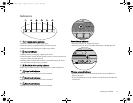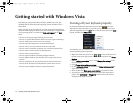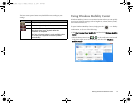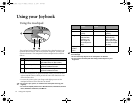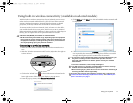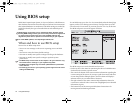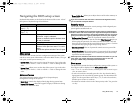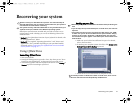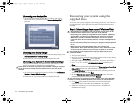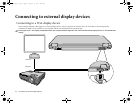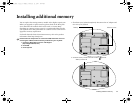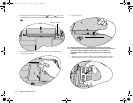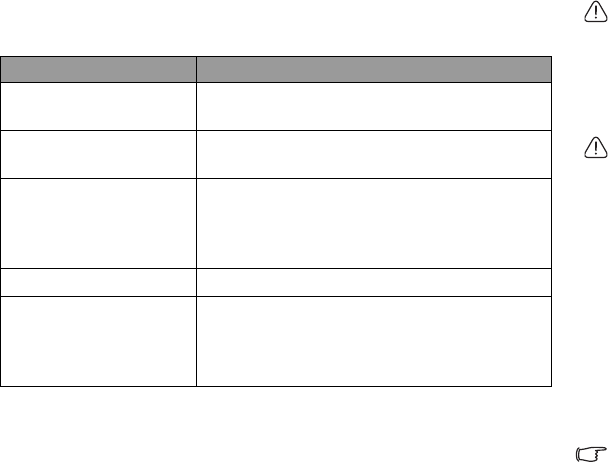
Using BIOS setup 19
Navigating the BIOS setup screen
Keyboard information can be found at the bottom of the screen. A brief
description of keyboard usage is listed below:
Main menu
The Main menu contains the basic configuration settings of the system
and shows some system information, such as the BIOS version, CPU type
and speed, and the system memory, etc.
• System Time: allows you to set the time of the system. Type in the value
and then press <Enter>, <Tab> or <Shift> + <Tab> to change the next
value.
• System Date: allows you to set the date of the system. Type in the value
and then press <Enter>, <Tab> or <Shift> + <Tab> to change the next
value.
Advanced menu
The Advanced menu contains advanced I/O (Input/Output)
configuration settings of the system.
• Quiet Boot: controls the display of BenQ logo during system boot.
• Legacy USB Support: allows the support of legacy USB devices during
system boot and under DOS.
• Frame Buffer Size: allows you to adjust the size of the video memory in
your system.
If you are not familiar with the items in Advanced Configuration menu,
you are advised to keep the default.
Security menu
The Security menu contains the security settings, which safeguard your
system against unauthorized use.
Do NOT set the BIOS security password without having memorized it or
written it down and stored it with your Joybook warranty documentation.
Should you happen to forget or mislay the password once set, you will be
greatly inconvenienced in gaining subsequent access to your Joybook.
• Set Supervisor Password: This set of password controls access to the
whole BIOS setup menu. It must be set before User Password can be set.
When typing the password, first make sure that Num Lock is off, and
then type your password in the entry fields and press <Enter>. Confirm
your password by typing it again and pressing <Enter>.
• Set User Password: This set of password controls access to part of the
BIOS setup menu.
• Password on boot: This item determines if a password will be prompted
during system boot. When this item is enabled, the password is always
required to boot the computer.
If Set Supervisor Password and Set User Password are both set, you can
enter either one of them during the password prompt. To have full
privileges in BIOS setup, enter Supervisor Password.
Boot menu
The Boot menu contains the boot configuration settings of the system. A
list of devices will be displayed under Boot priority order.
• Use <> or <> to select a device, and then press <F6> to move it up or
<F5> to move it down.
• To select a boot device manually, press the <F9> key when the BenQ
logo appears on the screen during system startup. The Boot Menu will
appear. Use the up and down arrow keys (, ) to select a boot device,
and then press <Enter> to confirm.
• To exclude or include a device in the “Boot priority order” list, press the
<x> key.
Key Function
Left and right arrow
keys (, )
Selects a menu title.
Up and down arrow
keys (, )
Selects an item or option.
Enter Displays the sub-menu when an item with
the arrow sign is selected.
Opens or closes the option window when
an item is selected.
Tab Jumps from one item to another.
Esc Exits BIOS setup.
Returns to the previous menu if in a sub-
menu.
Closes the options window if one is open.
JB_A52.book Page 19 Monday, February 12, 2007 10:44 AM