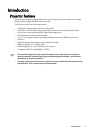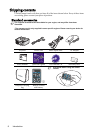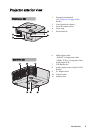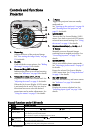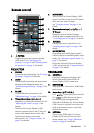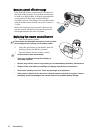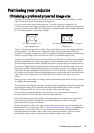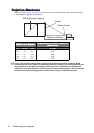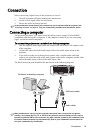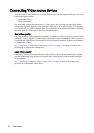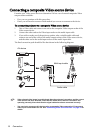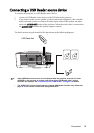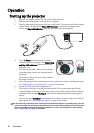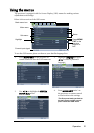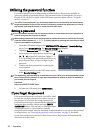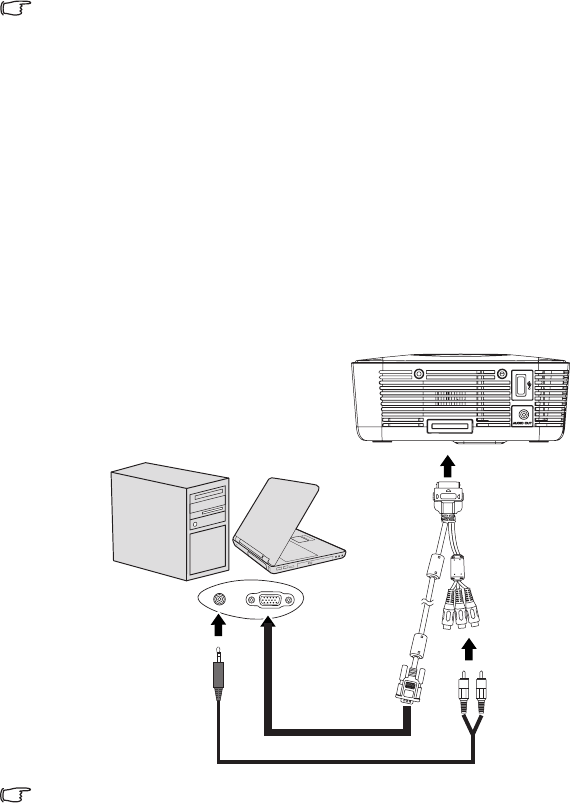
Connection 15
Connection
When connecting a signal source to the projector, be sure to:
1. Turn all equipment off before making any connections.
2. Use the correct signal cables for each source.
3. Ensure the cables are firmly inserted.
In the connections shown below, some cables may not be included with the projector (see
"Shipping contents" on page 8). They are commercially available from electronics stores.
Connecting a computer
The projector provides a VGA input socket that allows you to connect it to both IBM®
compatibles and Macintosh® computers. A Mac adapter is needed if you are connecting
legacy version Macintosh computers.
To connect the projector to a notebook or desktop computer:
1. Take the supplied multi-input cable and connect one end to the D-Sub output socket
of the computer.
2. Connect the other end of the multi-input cable to the multi-input socket on the
projector.
3. If you wish to make use of the projector speaker, take a suitable audio cable and
connect one end of the cable to the audio output socket of the computer, and the other
end to the audio input sockets of the multi-input cable.
The final connection path should be like that shown in the following diagram:
Many notebooks do not turn on their external video ports when connected to a projector.
Usually a key combo like FN + F3 or CRT/LCD key turns the external display on/off. Locate a
function key labeled CRT/LCD or a function key with a monitor symbol on the notebook. Press
FN and the labeled function key simultaneously. Refer to your notebook's documentation to
find your notebook's key combination.
Notebook or desktop computer
Multi-input cable
Audio cable