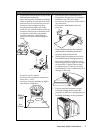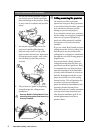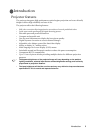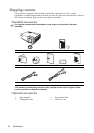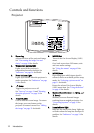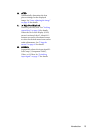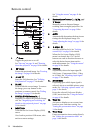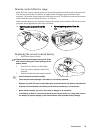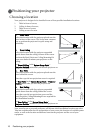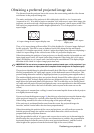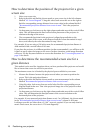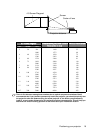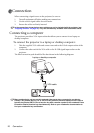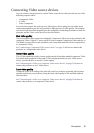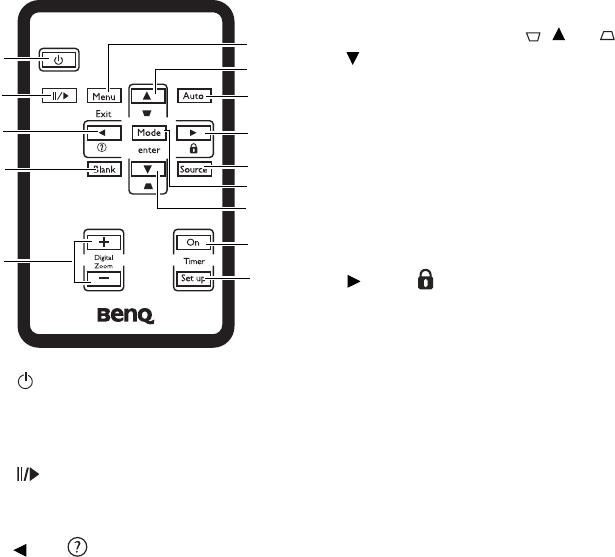
Introduction14
Remote control
1. Power
Toggles the projector on or off.
See "Start up" on page 24 and "Shutting
down the projector" on page 38 for details.
2. Freeze
Freezes the projected image. See "Freezing
the image" on page 36 for details.
3. Left/
Starts the FAQ function. See "Utilizing
FAQ function" on page 37 for details.
4. BLANK
Used to hide the screen image. To restore
the image, press any button on the
projector or remote control. See "Hiding
the image" on page 35 for details.
5. DIGITAL ZOOM buttons (+, -)
Magnifies or reduces the projected image
size. See "Magnifying and searching for
details on the projected picture" on page
29 for details.
6. MENU/Exit
Turns on the On-Screen Display (OSD)
menu.
Goes back to previous OSD menu, exits
and saves menu settings.
See "Using the menus" on page 42 for
details.
7. Keystone/Arrow buttons ( / Up, /
Down)
Manually corrects distorted images
resulting from an angled projection. See
"Correcting keystone" on page 29 for
details.
8. AUTO
Automatically determines the best picture
timings for the displayed image. See
"Auto-adjusting the image" on page 28 for
details.
9. Right/
Activates panel key lock. See "Locking
control keys" on page 36 for details.
When the On-Screen Display (OSD)
menu is activated, the #3, #7 and #9
buttons are used as directional arrows to
select the desired menu items and to
make adjustments. See "Using the menus"
on page 42 for details.
10. SOURCE
Sequentially selects the input signal D-
Sub/Comp. (Component Video), Video,
or S-Video. See "Switching input signal"
on page 27 for details.
11. MODE/Enter
Depending upon which input signal is
selected, selects an available picture setup
mode. See "Selecting a picture mode" on
page 31 for details.
Enacts the selected On-Screen Display
(OSD) menu item. See "Using the menus"
on page 42 for details.
12. Timer On
Activates or displays an on-screen timer
based on your own timer setting. See
"Setting the presentation timer" on page
34 for details.
13. Timer Setup
Enters presentation timer setting directly.
See "Setting the presentation timer" on
page 34 for details.
1
2
3
4
5
7
8
9
10
11
12
6
13
7