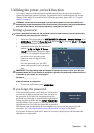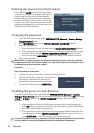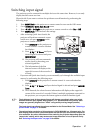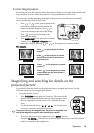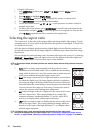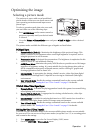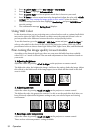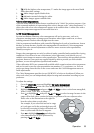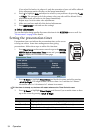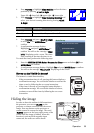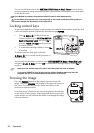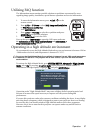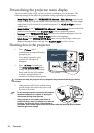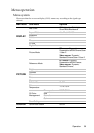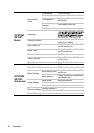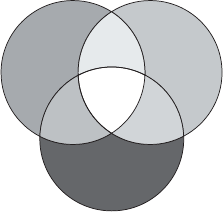
Operation 33
1. T1: With the highest color temperature, T1 makes the image appear the most bluish
white than other settings.
2. T2: Makes images appear bluish white.
3. T3: Maintains normal colorings for white.
4. T4: Makes images appear reddish white.
*About color temperatures:
There are many different shades that are considered to be "white" for various purposes. One
of the common methods of representing white color is known as the “color temperature”. A
white color with a low color temperature appears to be reddish white. A white color with a
high color temperature appears to have more blue in it.
4. 3D Color Management
In most installation situations, color management will not be necessary, such as in
classroom, meeting room, or lounge room situations where lights remain on, or where
building external windows allow daylight into the room.
Only in permanent installations with controlled lighting levels such as boardrooms, lecture
theaters, or home theaters, should color management be considered. Color management
provides fine color control adjustment to allow for more accurate color reproduction,
should you require it.
Proper color management can only be achieved under controlled and reproducible viewing
conditions. You will need to use a colorimeter (color light meter), and provide a set of
suitable source images to measure color reproduction. These tools are not provided with the
projector, however, your projector supplier should be able to provide you with suitable
guidance, or even an experienced professional installer.
Video calibration DVDs are commercially available which contain various color test patterns
and can be used to test the color presentation on monitors, TVs, projectors, etc. You can
project any image from the disc on the screen and enter the Color Management menu to
make adjustments.
The Color Management provides six sets (RGBCMY) of colors to be adjusted. When you
select each color, you can independently adjust its range and saturation according to your
preference.
To adjust the settings:
1. Go to the PICTURE menu and highlight 3D Color Management.
2. Press MODE/Enter and the 3D Color Management page displays.
3. Highlight Primary Color and press eLeft orfRight to select a color from among Red,
Yellow, Green, Cyan, Blue, or Magenta.
4. Press d to highlight Hue and press eLeft orfRight to select its range. Increase in the
range will include colors consisted of more proportions of its two adjacent colors.
Please refer to the illustration to the right for
how the colors relate to each other.
For example, if you select Red and set its range
at 0, only pure red in the projected picture will
be selected. Increasing its range will include red
close to yellow and red close to magenta.
5. Press d to highlight Saturation and adjust the
color saturation level to your preference by
pressing eLeft orfRight.
RED
BLUE
Green
Yellow
Cyan
Magenta