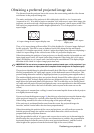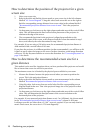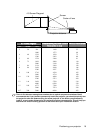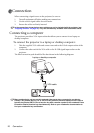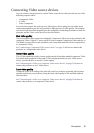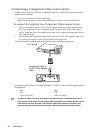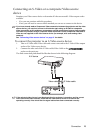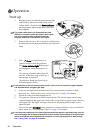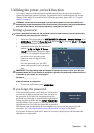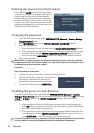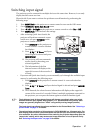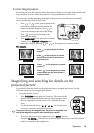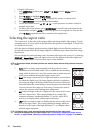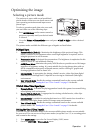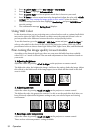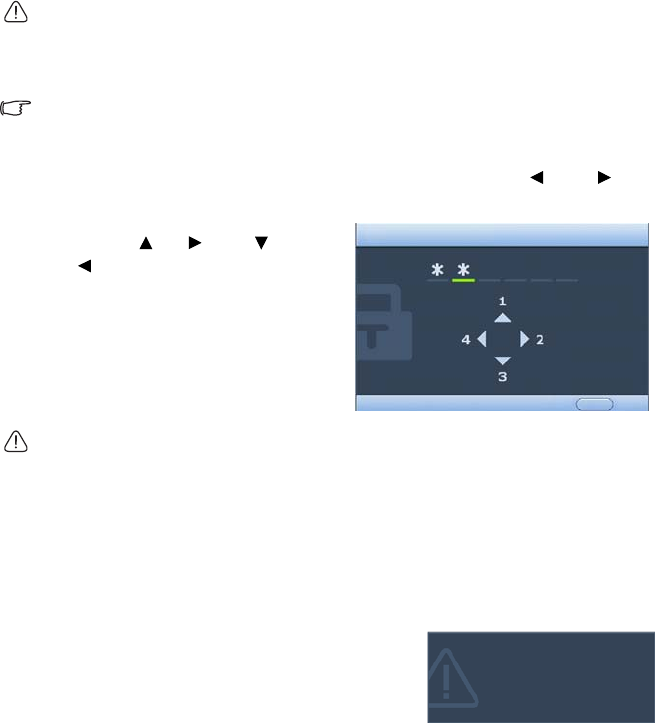
Operation 25
Utilizing the power-on lock function
For security purposes and to help prevent unauthorized use, the projector includes an
option for setting up password security. The password can be set through the On-Screen
Display (OSD) menu. For details of the OSD menu operation, please refer to "Using the
menus" on page 42.
WARNING: You will be inconvenienced if you activate the power-on lock functionality and
subsequently forget the password. Print out this manual (if necessary) and write the password
you used in this manual, and keep the manual in a safe place for later recall.
Setting a password
Once a password has been set, the projector cannot be used unless the correct password is
entered every time the projector is started.
1. Open the OSD menu and go to SYSTEM SETUP: Advanced > Security Settings. Press
MODE/Enter. Highlight Power On Lock and select On by pressing Left or Right.
2. A prompt will display on the screen.
3. As pictured to the right, the four arrow
buttons ( Up, Right, Down,
Left) respectively represent 4 digits
(1, 2, 3, 4). According to the password
you desire to set, press the arrow
buttons to enter six digits for the
password.
Once the password is set, the OSD
menu returns to the Security Settings
page.
IMPORTANT: The digits being input will display as asterisks on-screen. Write your selected
password down here in this manual in advance or right after the password is entered so that it
is available to you should you ever forget it.
Password: __ __ __ __ __ __
Keep this manual in a safe place.
4. To leave the OSD menu, press MENU/Exit.
If you forget the password
If the password function is activated, you will be asked
to enter the six digit password every time you turn on
the projector. If you enter the wrong password, the
password error message as pictured to the right displays
lasting for three seconds, and the INPUT PASSWORD
message follows. You can retry by entering another six-
digit password, or if you did not record the password in
this manual, and you absolutely do not remember it, you can use the password recall
procedure. See "Entering the password recall procedure" on page 26 for details.
If you enter an incorrect password 5 times in succession, the projector will automatically
shut down in a short time.
INPUT PASSWORD
BackMENU
Password Error
Please try again.